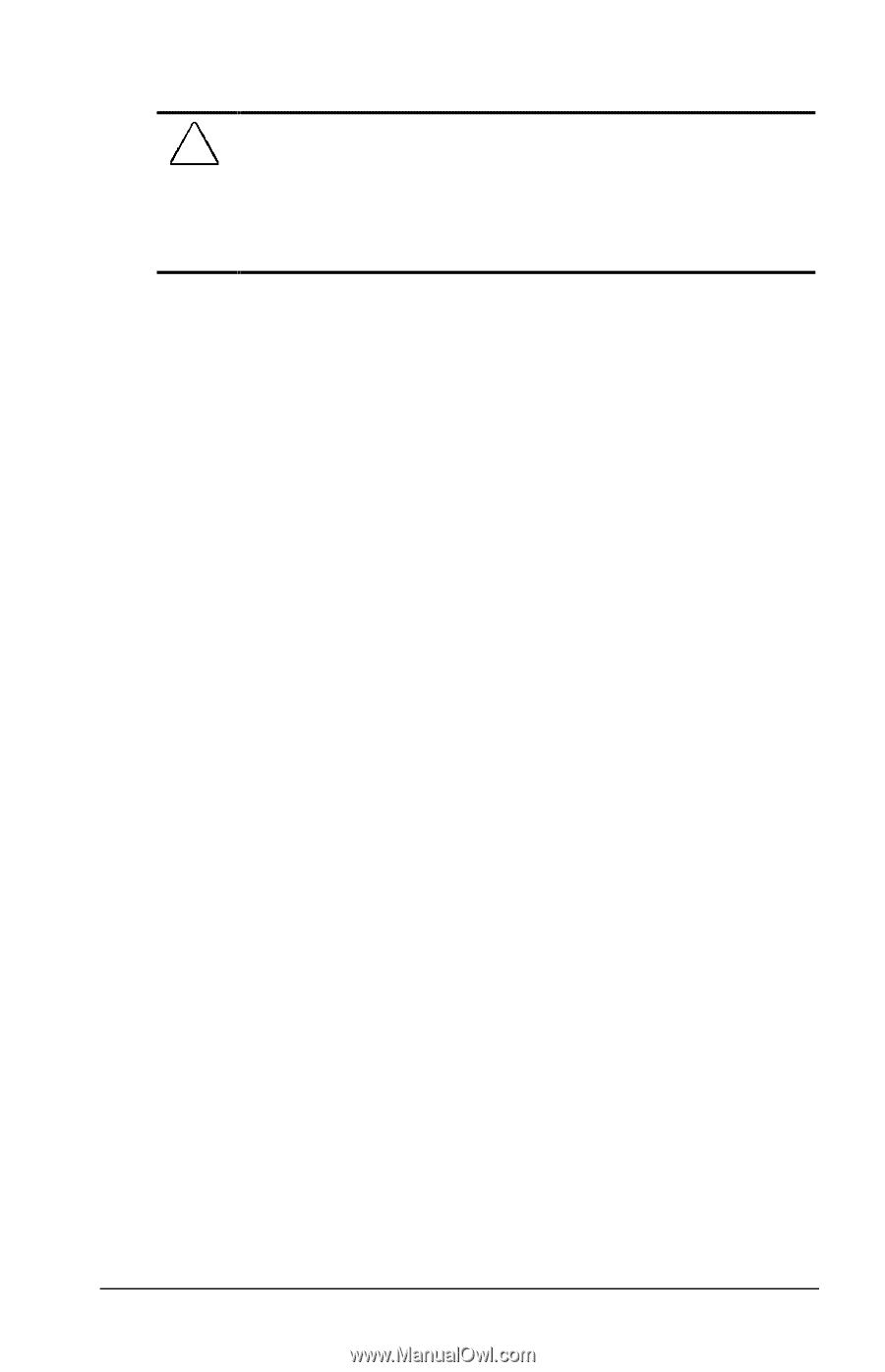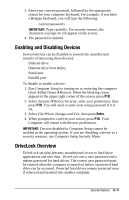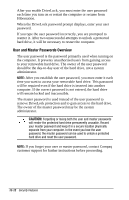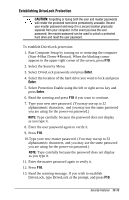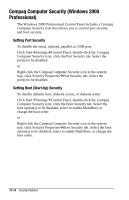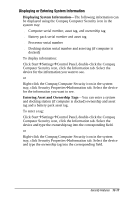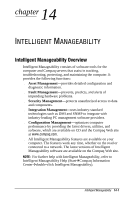Compaq Armada e500s Armada E500 Series Quick Reference Guide - Page 135
Removing DriveLock Protection
 |
View all Compaq Armada e500s manuals
Add to My Manuals
Save this manual to your list of manuals |
Page 135 highlights
Removing DriveLock Protection CAUTION: Forgetting or losing both the user and master passwords will render the protected hard drive permanently unusable. Record your master password and keep it in a secure location physically separate from your computer. In the event you lose the user password, the master password can be used to unlock a protected hard drive and reset the user password. Once you create a password, you can only delete the passwords after the computer has restarted and the protected hard drive has been unlocked. Removing DriveLock protection deletes both the user password and the master password. 1. Run Computer Setup. 2. Select the Security Menu. 3. Select DriveLock Protection and press Enter. 4. Select the drive you want to remove protection from and press F10. 5. Select Protection Disable. 6. Type your current master password. 7. Exit Computer Setup. Select FileÅSave changes and exit and press Enter. When prompted to confirm you choice, press F10. The changes will take effect when you exit Computer Setup. Security Features 13-15