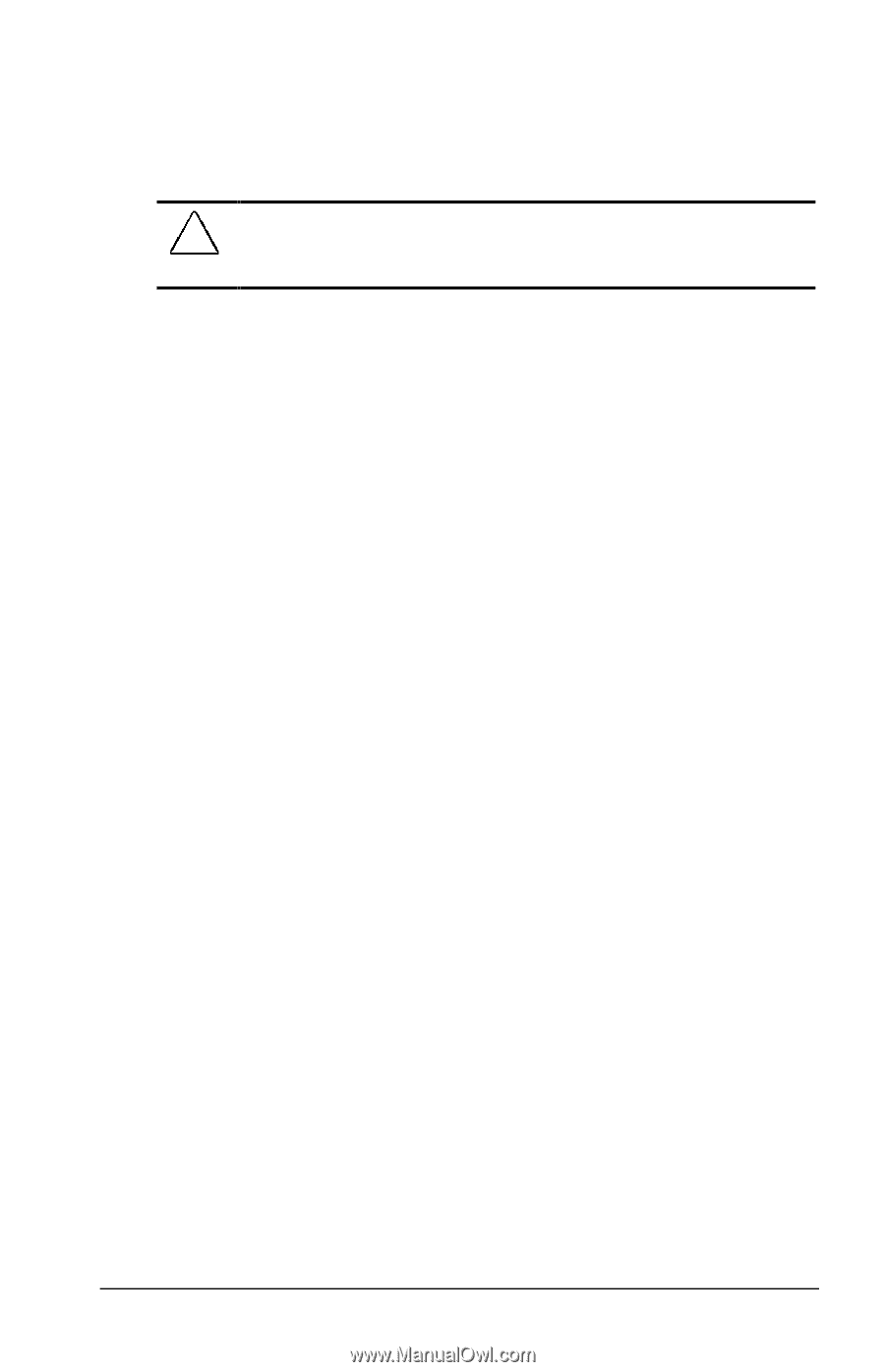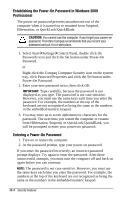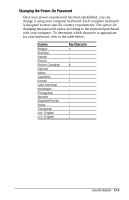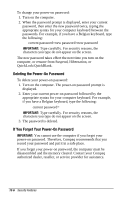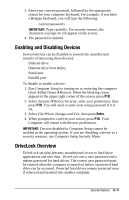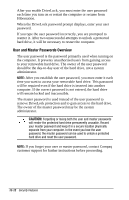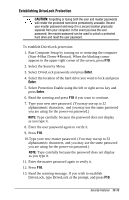Compaq Armada e500s Armada E500 Series Quick Reference Guide - Page 129
Entering the Setup Password, CAUTION, Enter
 |
View all Compaq Armada e500s manuals
Add to My Manuals
Save this manual to your list of manuals |
Page 129 highlights
Setup passwords can also be used by the network administrator to protect and access the configuration of computers in a network. NOTE: After you establish the setup password, you must enter it each time you want to change the computer configuration. CAUTION: You cannot change the computer configuration if you forget your setup password. Record the password and put it in a safe place. 1. Run Computer Setup by turning on or restarting the computer (StartÅShut DownÅRestart). When the blinking cursor appears in the upper-right corner of the screen, press F10. 2. Select the Security Menu. 3. Select setup password and press Enter. 4. Type your setup password. (You may use the same password you are using for the power-on password.) NOTE: Type carefully because the password does not display as you type it. 5. Type the password again to verify it. 6. Press F10. 7. Exit Computer Setup. Select FileÅSave changes and exit and press Enter. When prompted to confirm your choice, press F10. You will be prompted to enter your setup password the next time you try to change the computer configuration using Computer Setup. Entering the Setup Password After you establish the setup password, you must enter it each time you want to change the computer configuration. 1. Turn on or restart the computer. 2. When the cursor moves to the upper-right corner of the screen, press F10. 3. Enter your setup password at the password prompt. 4. Press Enter. NOTE: You can use the setup password for both setup and power-on passwords. Security Features 13-9