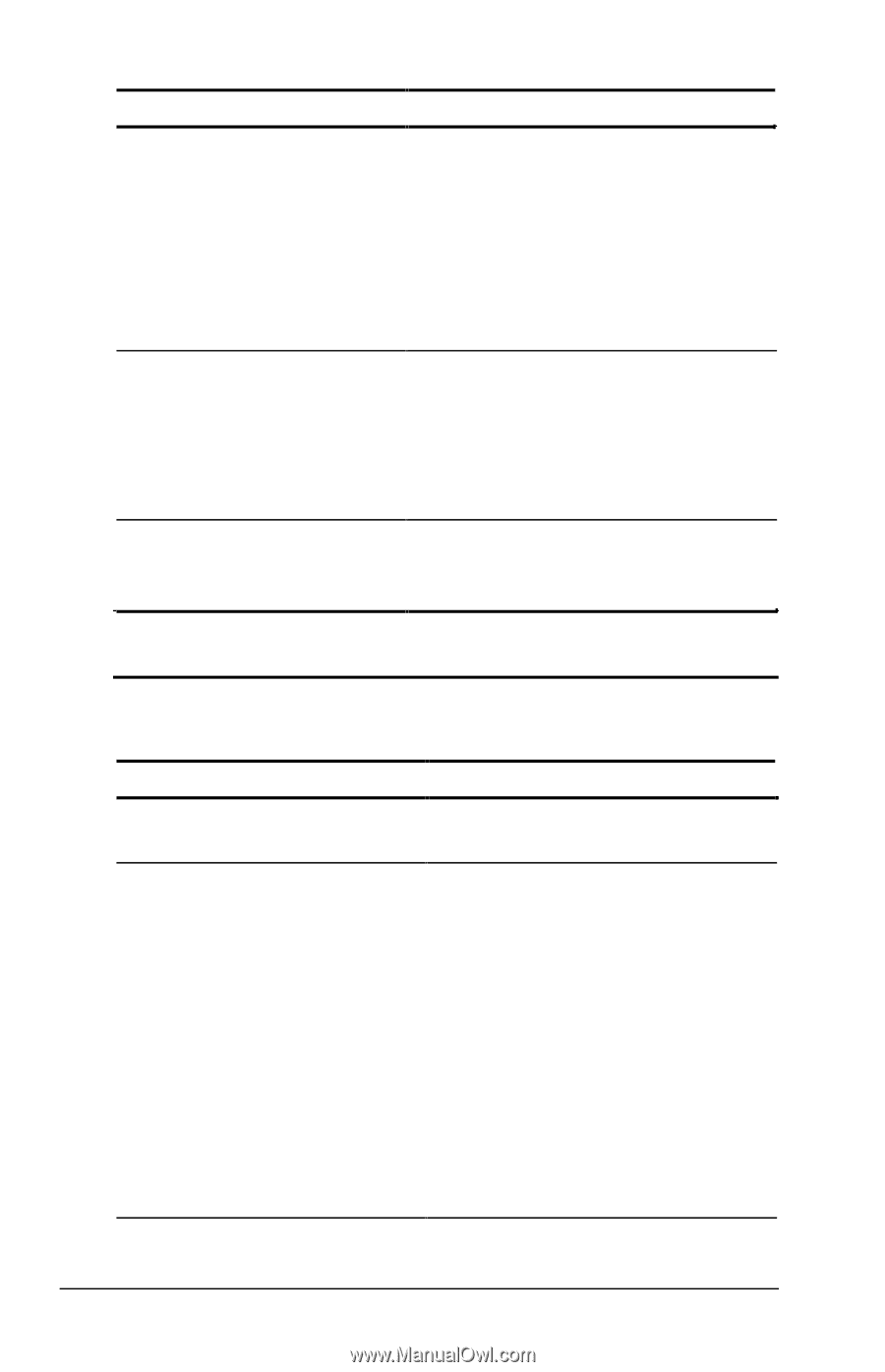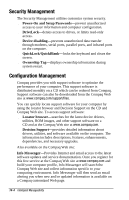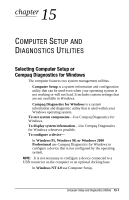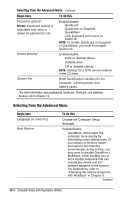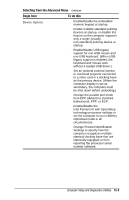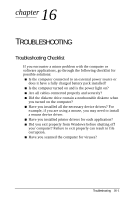Compaq Armada e500s Armada E500 Series Quick Reference Guide - Page 145
Selecting from the Advanced Menu, Begin here, To do
 |
View all Compaq Armada e500s manuals
Add to My Manuals
Save this manual to your list of manuals |
Page 145 highlights
Selecting from the Advanced Menu Continued Begin here To do this Password options* NOTE: Password options is selectable only when a power-on password is set. Device security* System IDs Enable/disable s QuickLock s QuickLock on Suspend s QuickBlank s Lock keyboard and mouse at power-on NOTE: To enable QuickLock on Suspend or QuickBlank, you must first enable QuickLock. Enable/disable s Ports or diskette drives. s Diskette write. s CD or diskette startup. NOTE: Settings for a DVD can be entered in the CD field. Enter identification numbers for the computer, a docking base, and battery packs. *For more information about passwords, QuickLock, DriveLock, and disabling devices, refer to Chapter 13. Selecting from the Advanced Menu Begin here Language (or press F2) Boot Options To do this Change the Computer Setup language. Enable/disable s QuickBoot, which starts the computer more quickly by eliminating some startup tests. (If you suspect a memory failure and want to test memory automatically during startup, you may want to disable QuickBoot.) s MultiBoot, which enables you to set a startup sequence that can include any drives and PCI network adapters in the system. For instructions, refer to "Changing the Startup Sequence with MultiBoot" in Chapter 5. Continued 15-4 Computer Setup and Diagnostics Utilities