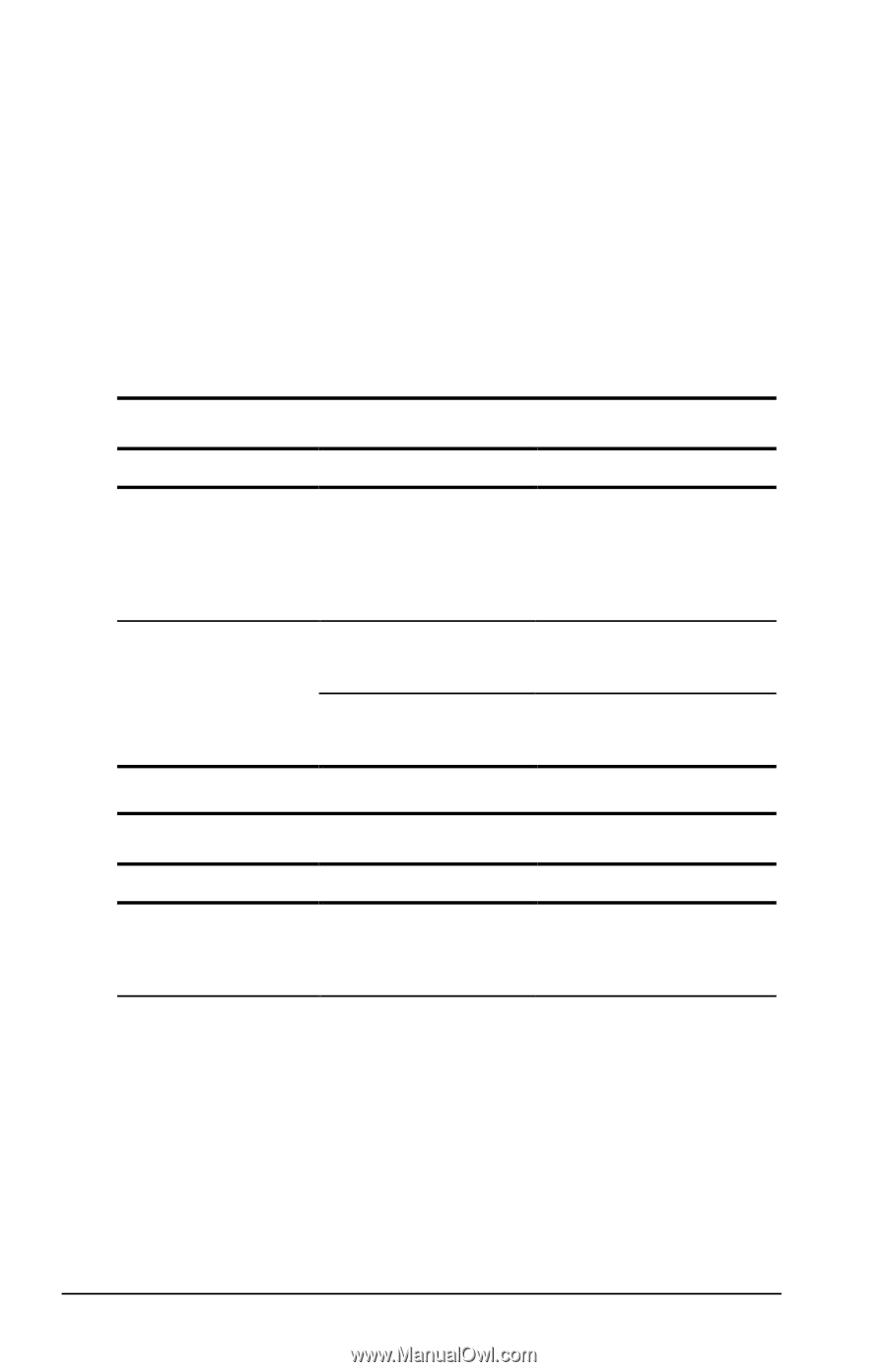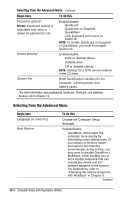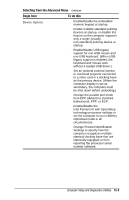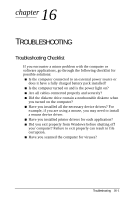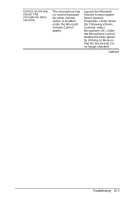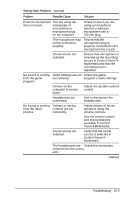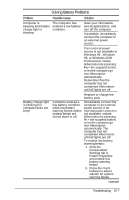Compaq Armada e500s Armada E500 Series Quick Reference Guide - Page 150
Solving Basic Problems, Customer Support Center.
 |
View all Compaq Armada e500s manuals
Add to My Manuals
Save this manual to your list of manuals |
Page 150 highlights
While your computer is configured just for you, problems you encounter while working may not be unique. Eliminating the typical problems described in these troubleshooting sections may save you time and money. If you have a problem with your computer, consider the problems and possible solutions in the troubleshooting sections. If the problem appears related to a software application, also check the documentation provided with the software. You may discover something you can resolve easily by yourself. If the condition persists, contact your Compaq authorized service provider or the Customer Support Center. Solving Basic Problems Problem Possible Cause Computer appears Software control of locked up and will the Power switch is not turn off when the not functional. Power button is pressed Computer powered The unit temperature off automatically. was exceeded. The fan is blocked. Solution Press and hold the Power button for four seconds; the release. This invokes the hardware overdrive for the Power button. Unit is in an exceedingly hot environment. Let it cool down. Contact your Compaq authorized reseller or service provider. Solving Audio Problems Problem Possible Cause Solution Computer does not beep after the Power-On Self-Test (POST) No sound System beeps have been turned down. Audio drivers not installed Use the Fn+F5 hotkeys to turn up the system volume. Remove the audio device in the Device Manager and restart the computer. Refer to the audio driver documentation for instructions on installing audio drivers for third party drivers. 16-2 Troubleshooting