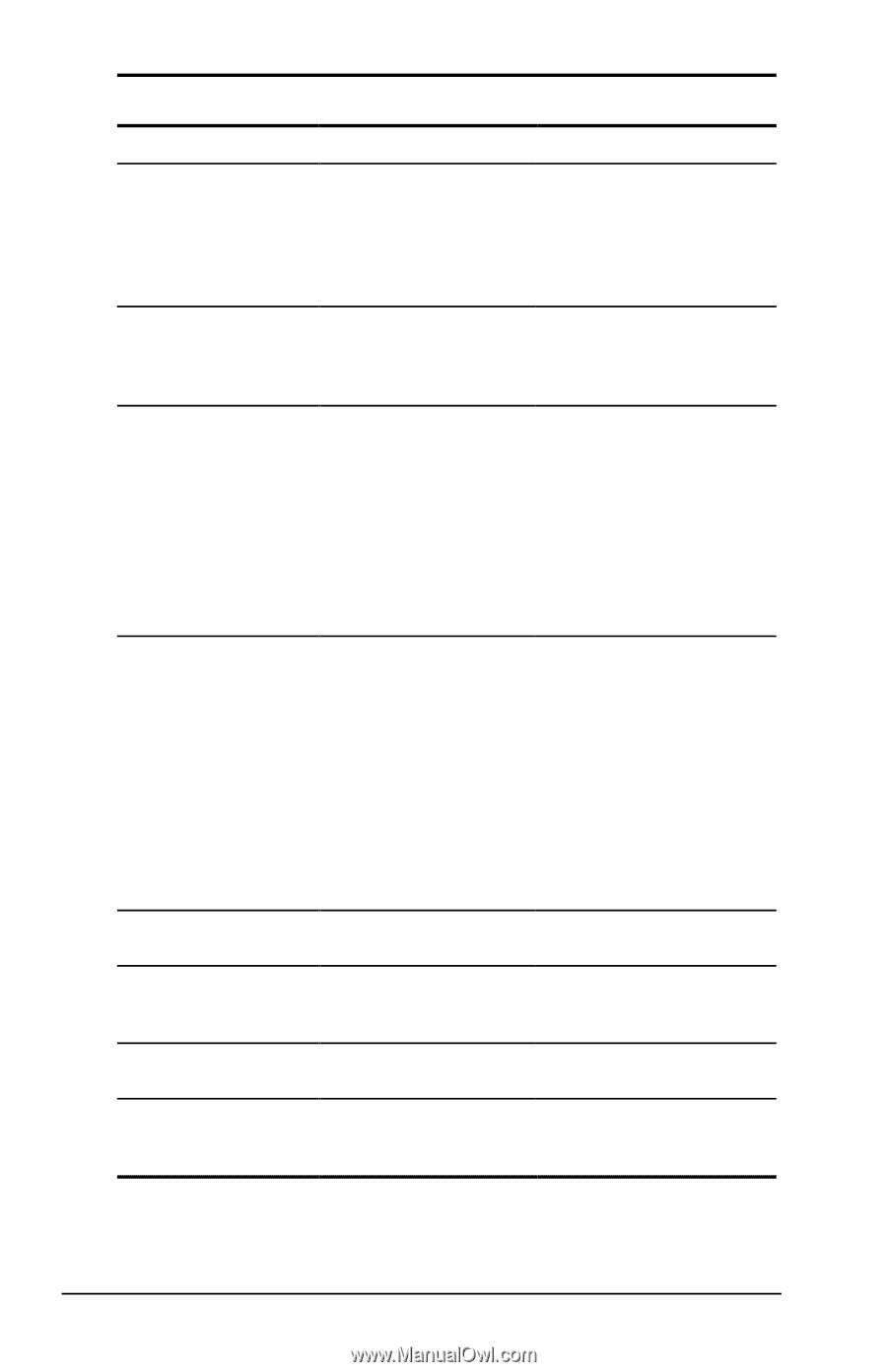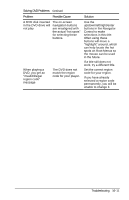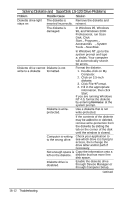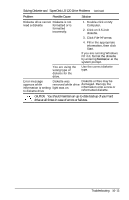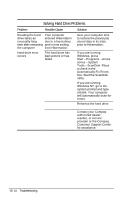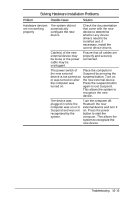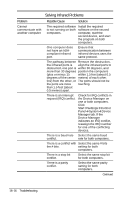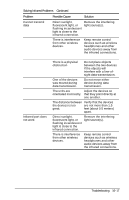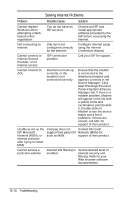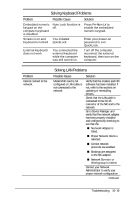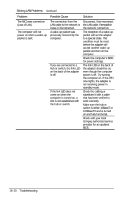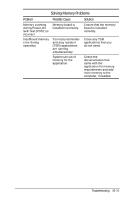Compaq Armada e500s Armada E500 Series Quick Reference Guide - Page 164
Solving Infrared Problems
 |
View all Compaq Armada e500s manuals
Add to My Manuals
Save this manual to your list of manuals |
Page 164 highlights
Solving Infrared Problems Problem Cannot communicate with another computer Possible Cause Solution The required software Install the required is not running on both software on the second computers. computer, start the second device, and start the program on both computers. One computer does not have an IrDAcompliant infrared port. Ensure that communication between infrared devices uses the same protocol. The pathway between Remove the obstruction, the infrared ports is align the infrared ports to obstructed, one port is within 30 degrees, and more than 30 degrees position the computers (plus or minus 15 within 1.5 feet (about 0.5 degrees off the center meters) of each other. line) from the other, or The ports should not be the ports are more touching. than 1.5 feet (about 0.5 meters) apart. There is an interrupt request (IRQ) conflict. Check for IRQ conflicts in the Device Manager on one or both computers. Click StartàSettingsàControl PanelàSystemàDevice Manager tab. If the Device Manager indicates an IRQ conflict, reassign the IRQ number for one of the conflicting devices. There is a baud rate Select the same baud conflict. rate for both computers. There is a conflict with Select the same # bits the # bits. setting for both computers. There is a stop bit conflict. Select the same stop bit for both computers. There is a parity conflict. Select the same parity setting for both computers. Continued 16-16 Troubleshooting