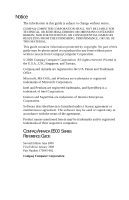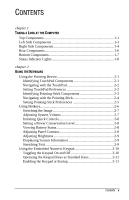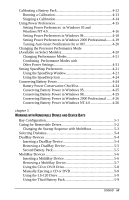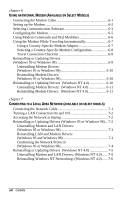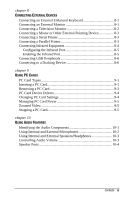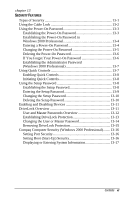Compaq Armada e500s Armada E500 Series Quick Reference Guide - Page 3
Using the Battery Meter or Power Meter Icon, Displaying Power Source and Battery Power Status - restore
 |
View all Compaq Armada e500s manuals
Add to My Manuals
Save this manual to your list of manuals |
Page 3 highlights
Easy Access Buttons 2-12 Adding Easy Access Buttons Schemes 2-13 Changing Easy Access Buttons Schemes 2-14 Deleting Easy Access Buttons Schemes 2-14 Disabling and Enabling the Easy Access Buttons 2-15 Programming the External Keyboard Internet Buttons 2-15 chapter 3 USING BATTERY PACKS Learning About Battery Packs 3-1 Using a New Battery Pack 3-2 Charging Battery Packs 3-2 Inserting and Removing the Primary Battery Pack 3-3 Removing the Primary Battery Pack 3-3 Inserting the Primary Battery Pack 3-4 Storing a Battery Pack 3-5 Maximizing Battery Pack Life 3-5 Recycling Used Battery Packs 3-6 System Beeps 3-6 Beeps with a Blinking Battery Charge Light 3-6 Beeps with a Blinking Power/Suspend Light 3-7 Turning Beeps On or Off 3-7 chapter 4 MANAGING POWER Selecting a Power Source 4-1 Using Suspend (Standby) and Hibernation 4-2 Managing Low-Battery Conditions 4-5 Identifying Low-Battery Conditions 4-5 Resolving Low-Battery Conditions 4-6 Restoring from Hibernation After Resolving a Critical Low-Battery Condition 4-6 Charging a Battery Pack 4-7 Monitoring the Charge in a Battery Pack 4-8 Using the Battery Status Tab 4-8 Displaying Power Source and Battery Power Status in Windows 2000 Professional 4-9 Using the Battery Meter or Power Meter Icon 4-9 Using the Power or Power Meter Tab 4-11 vi Contents