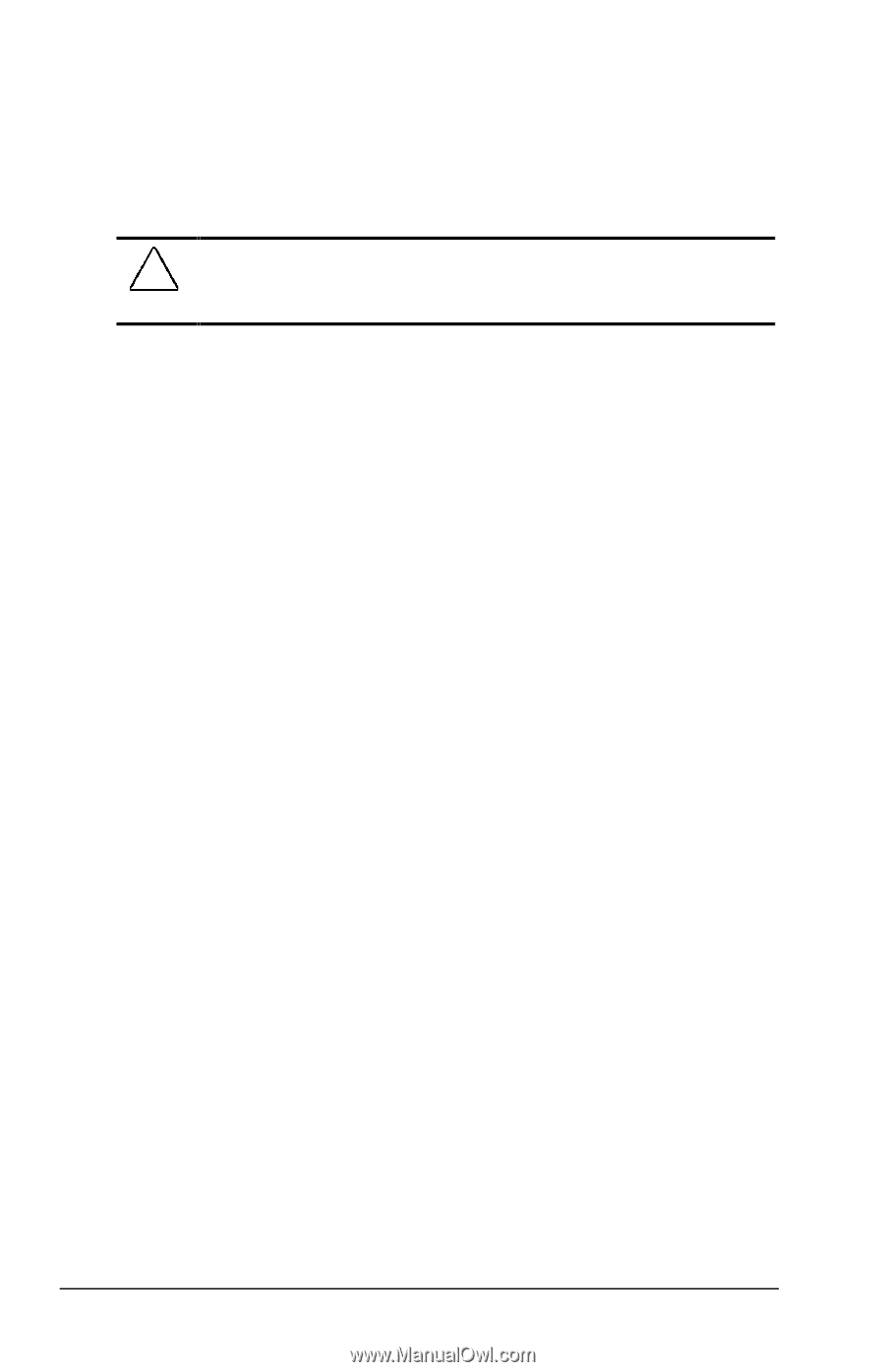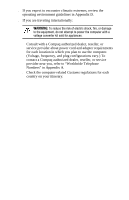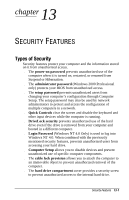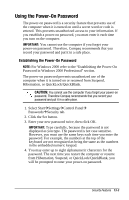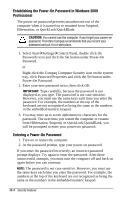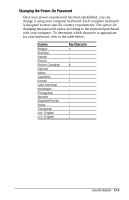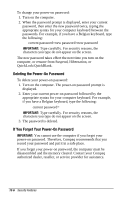Compaq Armada e500s Armada E500 Series Quick Reference Guide - Page 124
Establishing the Power-On Password in Windows 2000, Professional, Entering a Power-On Password
 |
View all Compaq Armada e500s manuals
Add to My Manuals
Save this manual to your list of manuals |
Page 124 highlights
Establishing the Power-On Password in Windows 2000 Professional The power-on password prevents unauthorized use of the computer when it is turned on or resumed from Suspend, Hibernation, or QuickLock/QuickBlank. CAUTION: You cannot use the computer if you forget your power-on password. Therefore Compaq recommends that you record your password and put it in a safe place. 1. Select StartÅSettingsÅControl Panel, double click the Passwords icon and click the Set button under Power-On Password. or Right-click the Compaq Computer Security icon on the system tray, click Password Properties and click the Set button under Power-On Password. 2. Enter your new password twice, then click OK. IMPORTANT: Type carefully, because the password is not displayed as you type. The password is not case sensitive. However, you must use the same keys each time you enter the password. For example, the numbers at the top of the keyboard are not recognized as being the same as the numbers in the embedded numeric keypad. 3. You may enter up to seven alphanumeric characters for the password. The next time you restart the computer or resume from Hibernation, Suspend, or QuickLock/QuickBlank, you will be prompted to enter your power-on password. Entering a Power-On Password 1. Turn on or restart the computer. 2. At the password prompt, type your power-on password. If you enter the password incorrectly, an incorrect password prompt displays. Try again to enter the password. After three unsuccessful attempts, you must turn the computer off and back on again before you can continue. NOTE: The password is not case sensitive. However, you must use the same keys each time you enter the password. For example, the numbers at the top of the keyboard are not recognized as being the same as the numbers in the embedded numeric keypad. 13-4 Security Features