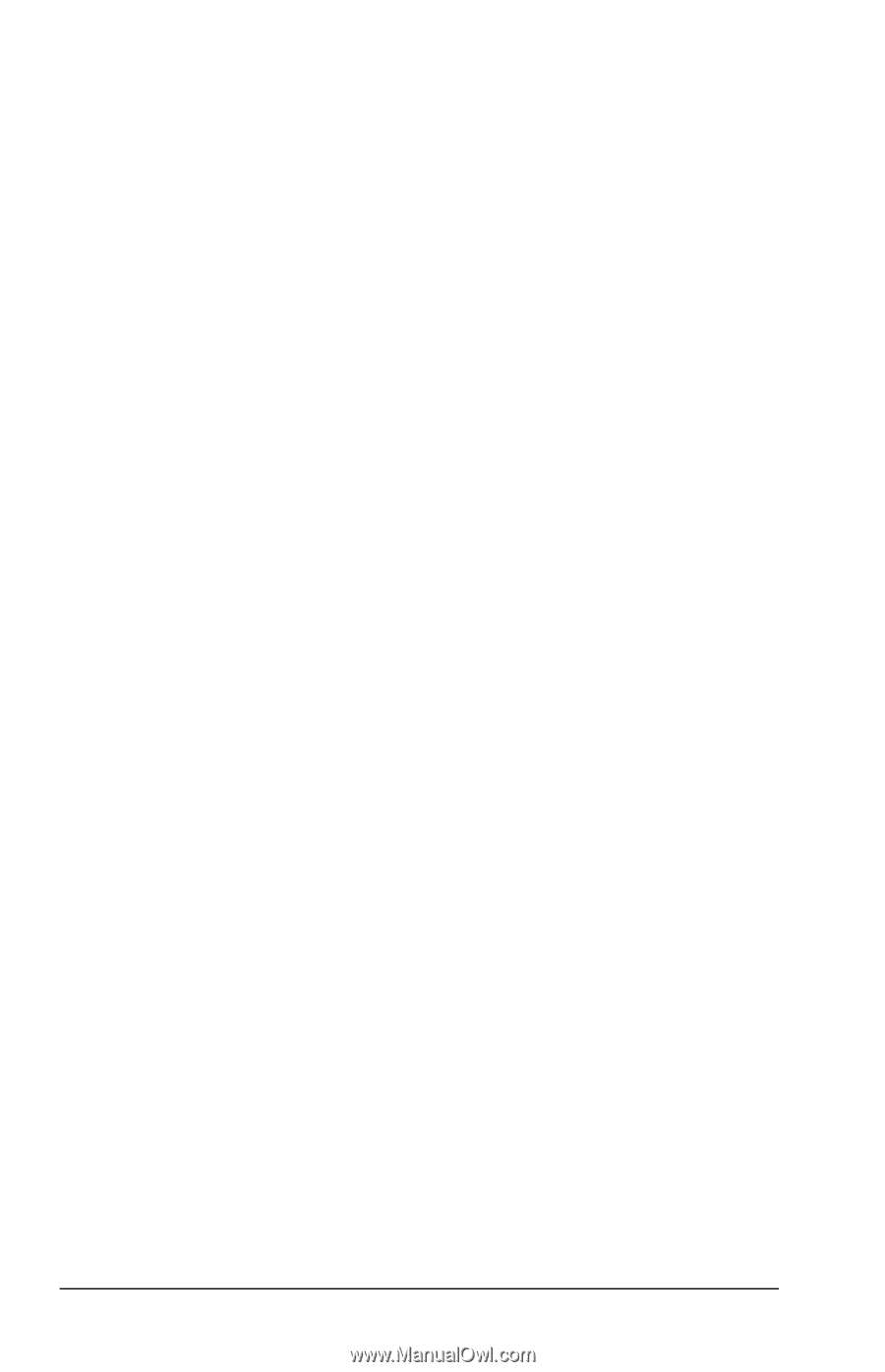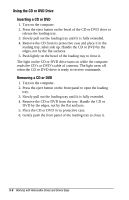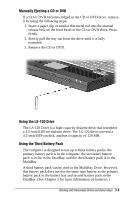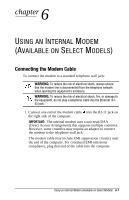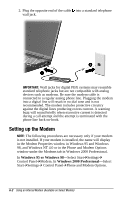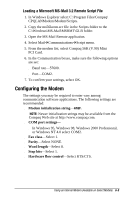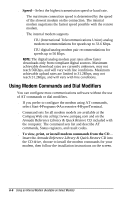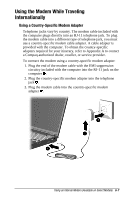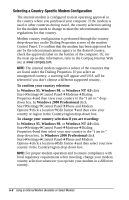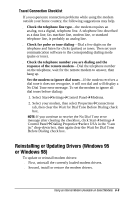Compaq Armada e500s Armada E500 Series Quick Reference Guide - Page 79
To load a script file for Lotus cc:Mail or a Lotus Notes version, earlier than 4.x
 |
View all Compaq Armada e500s manuals
Add to My Manuals
Save this manual to your list of manuals |
Page 79 highlights
To load a script file for Lotus cc:Mail or a Lotus Notes version earlier than 4.x- Use the installation procedures in your Lotus documentation. The script files for these applications are at C:\Program Files\Compaq\CPQLANModem\Modem\Scripts. s If you are using Lotus cc:Mail, select script file cc56kcom.mdm. s If you are using a Lotus Notes version earlier than 4.x, select script file LN56kcom.mdm. To load a script file for Lotus Notes version 4.x or later- 1. In Windows Explorer select C:\Program Files\Compaq\ CPQLANModem\Modem\Scripts. 2. Copy the LN56kcom.mdm file in the Scripts folder to the Notes\Data\Modems folder. 3. Open the Lotus Notes application. 4. From the menu bar, select FileÅToolsÅUser PreferencesÅPorts icon. 5. Make sure the Port Enabled checkbox is selected. 6. Make sure the modem COM port selected is COM2. 7. Select the COMx Options button. 8. From the Modem Type list in the Additional Setup dialog box, select Compaq 56K (V.90) Mini PCI Card. 9. Make sure that Hardware Flow Control is selected and the following options are set: s Maximum port speed-115200. s Port number-COM2. 10. To confirm your settings and close the Additional Setup dialog box, select OK. 6-4 Using an Internal Modem (Available on Select Models)