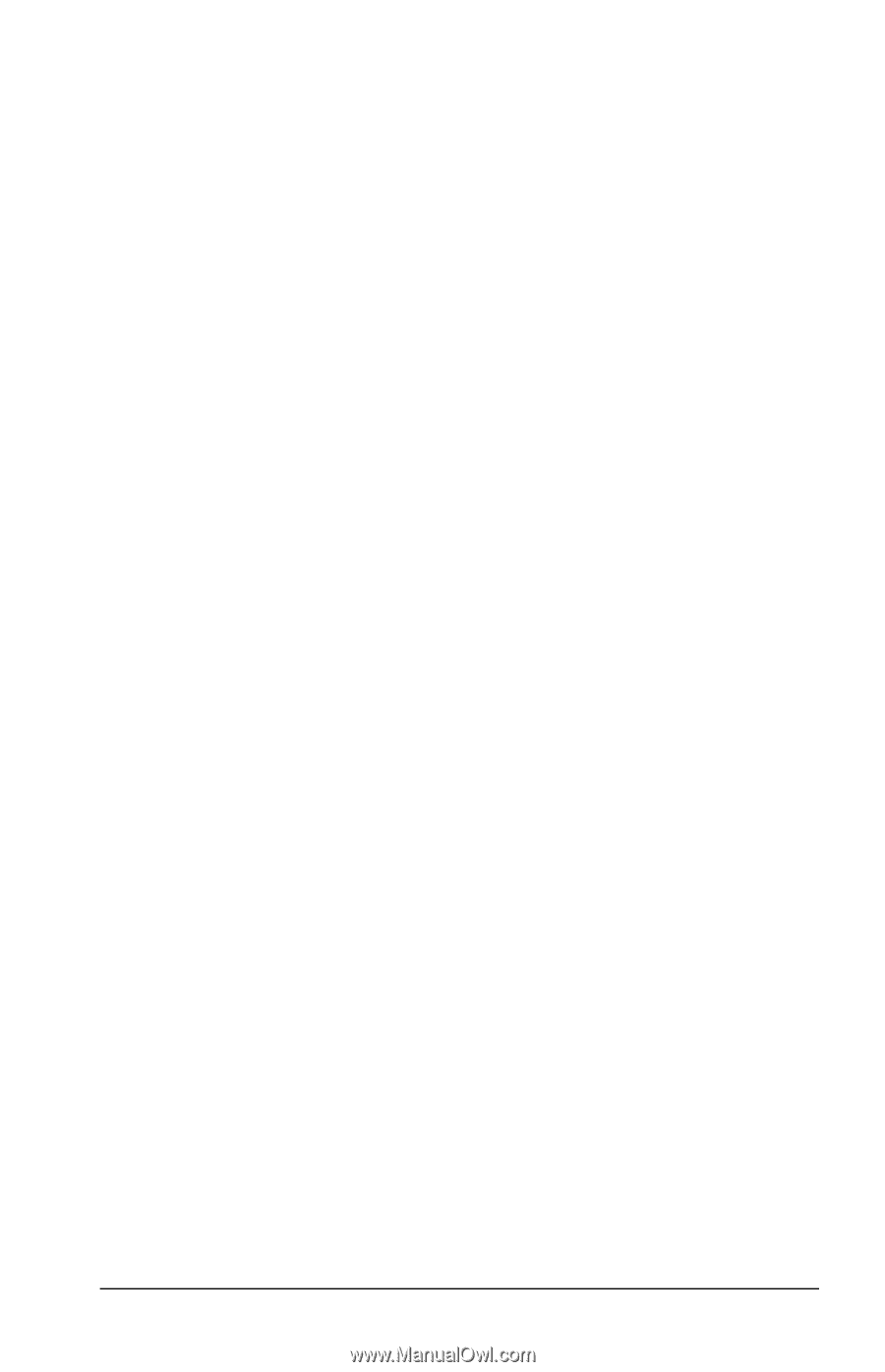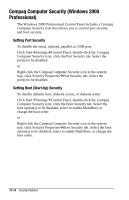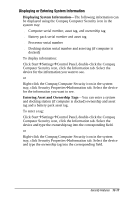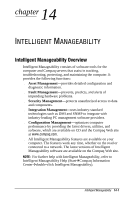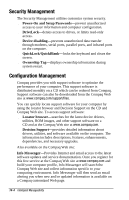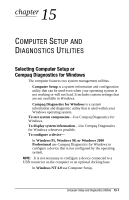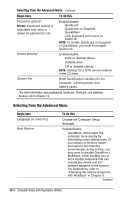Compaq Armada e500s Armada E500 Series Quick Reference Guide - Page 140
Fault Management, Fault Management Alerts
 |
View all Compaq Armada e500s manuals
Add to My Manuals
Save this manual to your list of manuals |
Page 140 highlights
Fault Management The Fault Management utilities minimize downtime and data loss by monitoring system performance and generating the following alerts: s Hard drive alert-warns you up to 72 hours in advance of impending hard drive problems and can automatically start optional backup software. s System temperature alert-reports overheating. As the system temperatures rise, this utility first adjusts fan speed and other cooling components, then displays an alert, then shuts down the system. s Battery pack alert-reports charging problems and battery pack failure. s Monitor alert-diagnoses and displays external monitor operational problems. s Memory alert-reports memory board configuration changes when a memory board is removed, added, or reconfigured. It also provides the previous and current configurations for comparison. The alerts work with or without network connection. Of course, if your computer is not connected to the network, your network administrator cannot receive alerts from your computer until you reconnect to the network. When an alert occurs while the computer is disconnected from the network, your network administrator will receive the alert as soon as you reconnect to the network. Fault Management Alerts Alerts can be enabled, disabled, and tested, and software can be set to back up information whenever a hard drive alert occurs. s While the computer is connected to a network, alerts pop up on the computer display and are simultaneously reported to the network console. NOTE: A battery charging problem alert is reported only on the computer display. s When the computer is disconnected from the network, the user will receive a local alert. To set alerts, double-click the Intelligent Manageability icon in the system tray. Intelligent Manageability 14-3