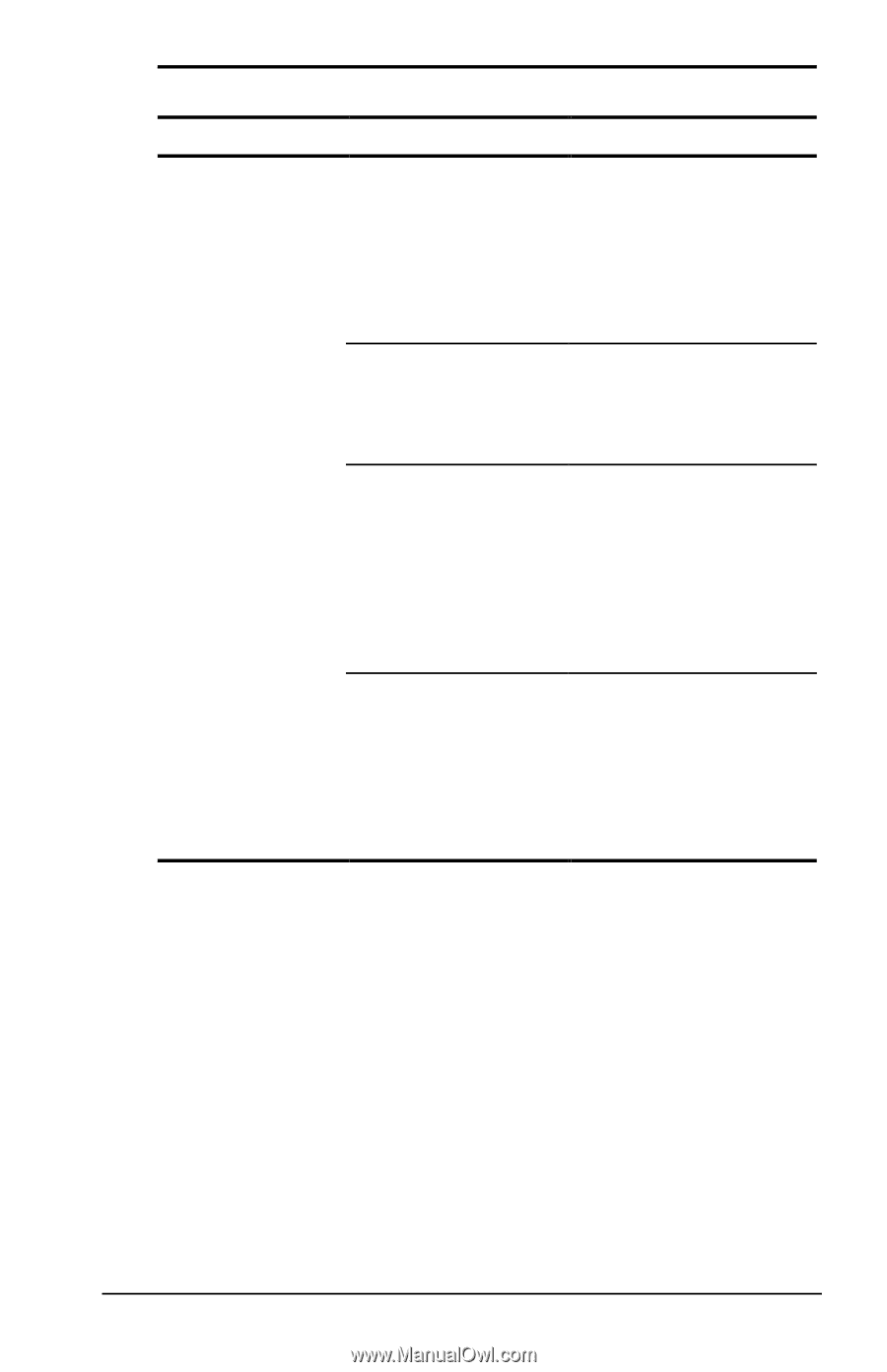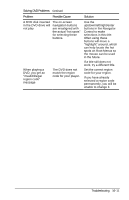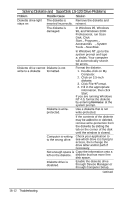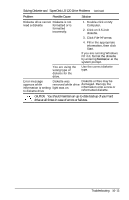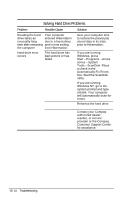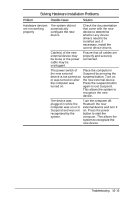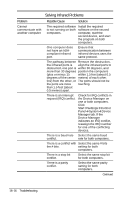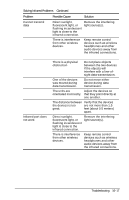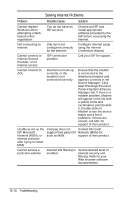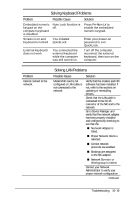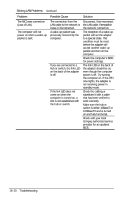Compaq Armada e500s Armada E500 Series Quick Reference Guide - Page 163
Solving Hardware Installation Problems
 |
View all Compaq Armada e500s manuals
Add to My Manuals
Save this manual to your list of manuals |
Page 163 highlights
Solving Hardware Installation Problems Problem Possible Cause Solution Hardware devices are not working properly The system did not automatically configure the new device. Check the documentation that came with the new device to determine whether any device drivers need to be installed and, if necessary, install the correct device drivers. Cable(s) of the new external device may be loose or the power cable may be unplugged. Ensure that all cables are properly and securely connected. The power switch of Place the computer in the new external Suspend by pressing the device is not turned on suspend button. Turn on or was turned on after the new external device. the computer was Press the suspend button turned on. again to exit Suspend. This allows the system to recognize the new device. The device was plugged in while the computer was on or in Suspend and was not recognized by the system. Turn the computer off. Reattach the new external device and turn it on. Press the power button to start the computer. This allows the system to recognize the new device. Troubleshooting 16-15