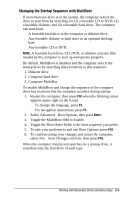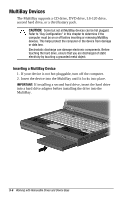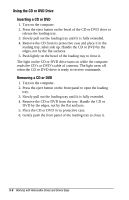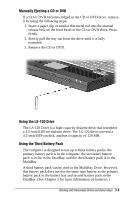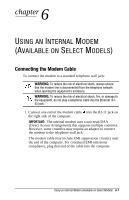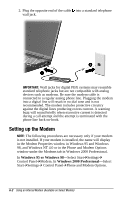Compaq Armada e500s Armada E500 Series Quick Reference Guide - Page 74
Using the CD or DVD Drive, Inserting a CD or DVD
 |
View all Compaq Armada e500s manuals
Add to My Manuals
Save this manual to your list of manuals |
Page 74 highlights
Using the CD or DVD Drive Inserting a CD or DVD 1. Turn on the computer. 2. Press the eject button on the bezel of the CD or DVD drive to release the loading tray. 3. Slowly pull out the loading tray until it is fully extended. 4. Remove the CD from its protective case and place it in the loading tray, label side up. Handle the CD or DVD by the edges, not by the flat surfaces. 5. Push lightly on the bezel of the loading tray to close it. The light on the CD or DVD drive turns on while the computer reads the CD's or DVD's table of contents. The light turns off when the CD or DVD drive is ready to receive commands. Removing a CD or DVD 1. Turn on the computer. 2. Press the eject button on the front panel to open the loading tray. 3. Slowly pull out the loading tray until it is fully extended. 4. Remove the CD or DVD from the tray. Handle the CD or DVD by the edges, not by the flat surfaces. 5. Place the CD or DVD in its protective case. 6. Gently push the front panel of the loading tray to close it. 5-8 Working with Removable Drives and Device Bays