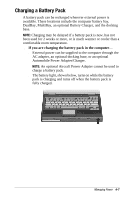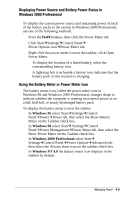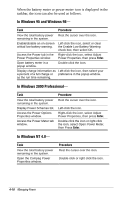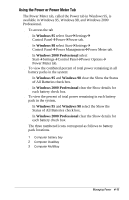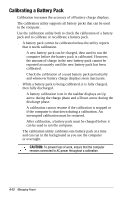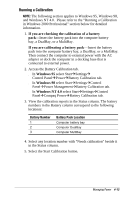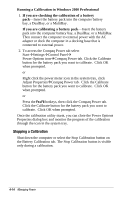Compaq Armada e500s Armada E500 Series Quick Reference Guide - Page 49
Displaying Power Source and Battery Power Status in, Windows 2000 Professional
 |
View all Compaq Armada e500s manuals
Add to My Manuals
Save this manual to your list of manuals |
Page 49 highlights
Displaying Power Source and Battery Power Status in Windows 2000 Professional To display the current power source and remaining power of each of the battery packs in the system in Windows 2000 Professional, use one of the following methods: s Press the Fn+F8 hotkeys, then click the Power Meter tab. s Click StartÅSettingsÅControl PanelÅ Power Options iconÅPower Meter tab. s Right click the power meter icon on the taskbar, click Open Power Meter. s To display the location of a listed battery, select the corresponding battery icon. s A lightning bolt icon beside a battery icon indicates that the battery pack in that location is charging. Using the Battery Meter or Power Meter Icon The battery meter icon, called the power meter icon in Windows 98 and Windows 2000 Professional, changes shape to indicate whether the computer is running on external power or on a full, half-full, or nearly discharged battery pack. To display the battery meter icon in the taskbar s In Windows 95 select StartÅSettingsÅControl PanelÅPowerÅPower tab, then select the Show Battery Meter on the Taskbar check box. s In Windows 98 select StartÅ SettingsÅControl PanelÅPower ManagementÅPower Meter tab, then select the Show Power Meter on the Taskbar check box. s In Windows 2000 Professional select StartÅ SettingsÅControl PanelÅPower OptionsÅAdvanced tab, then select the Always show icon on the taskbar check box. s In Windows NT 4.0 the battery meter icon displays in the taskbar by default. Managing Power 4-9