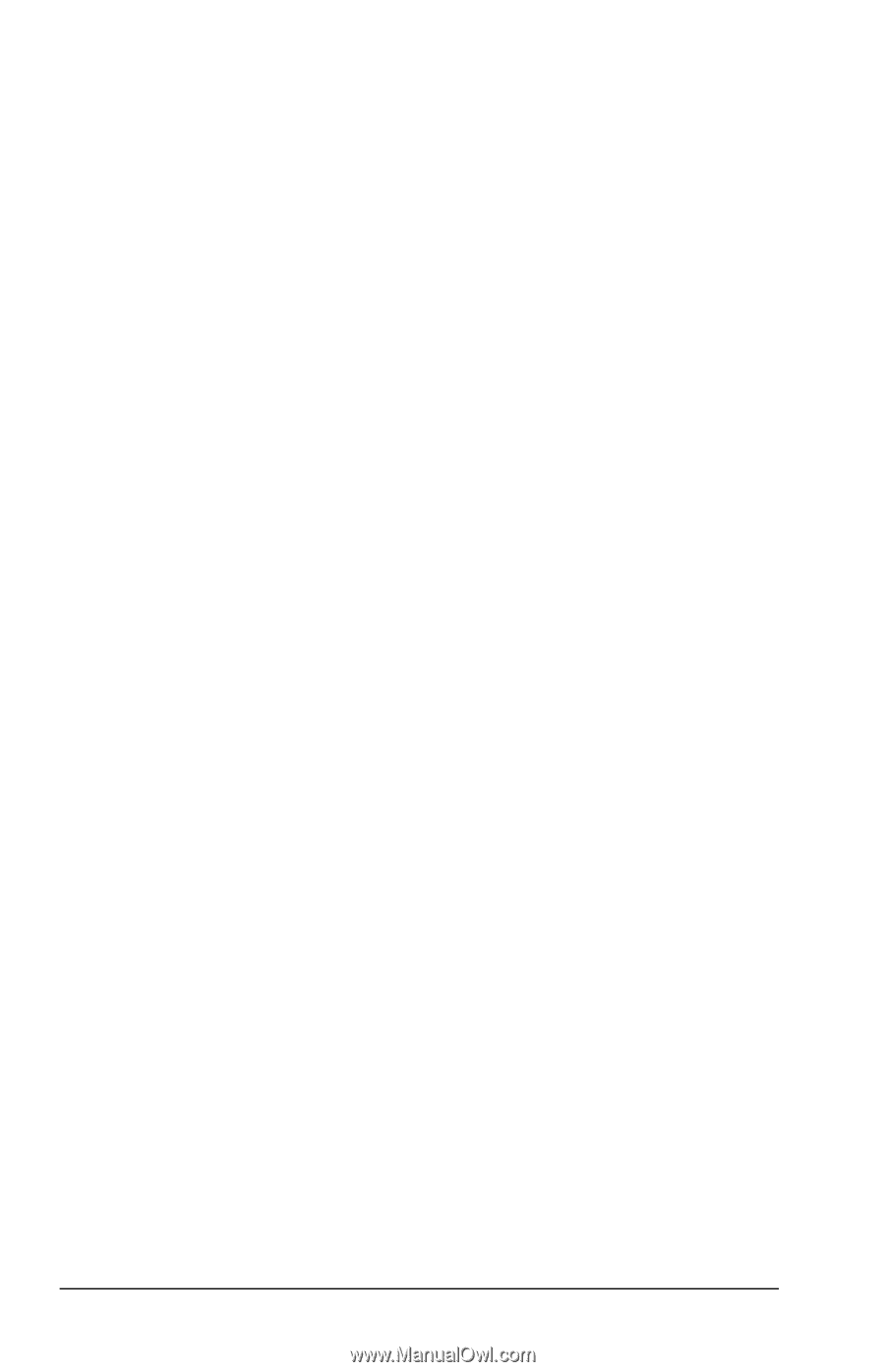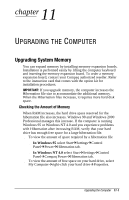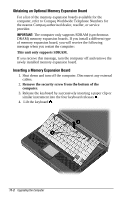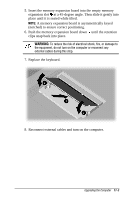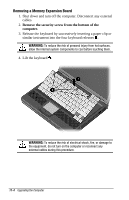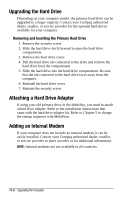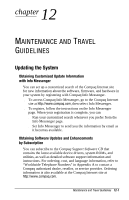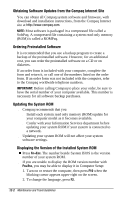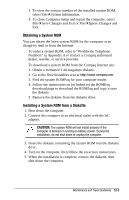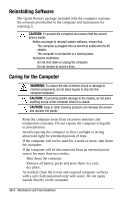Compaq Armada e500s Armada E500 Series Quick Reference Guide - Page 114
Upgrading the Hard Drive, Attaching a Hard Drive Adapter, Adding an Internal Modem
 |
View all Compaq Armada e500s manuals
Add to My Manuals
Save this manual to your list of manuals |
Page 114 highlights
Upgrading the Hard Drive Depending on your computer model, the primary hard drive can be upgraded to a larger capacity. Contact your Compaq authorized dealer, reseller, or service provider for the optional hard drives available for your computer. Removing and Inserting the Primary Hard Drive 1. Remove the security screw. 2. Slide the hard drive latch forward to open the hard drive compartment. 3. Remove the hard drive cover. 4. Pull the hard drive tab connected to the drive and remove the hard drive from the compartment. 5. Slide the hard drive into the hard drive compartment. Be sure that the tab connected to the hard drive faces away from the computer. 6. Reinstall the hard drive cover. 7. Reinsert the security screw. Attaching a Hard Drive Adapter If using your old primary drive in the MultiBay, you need to attach a hard drive adapter. Refer to the installation instructions that came with the hard drive adapter kit. Refer to Chapter 5 to change the startup sequence with MultiBoot. Adding an Internal Modem If your computer does not include an internal modem, it can be easily installed. Contact your Compaq authorized dealer, reseller, or service provider to place an order or for additional information. NOTE: Internal modems are not available in all countries. 11-6 Upgrading the Computer