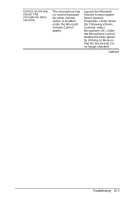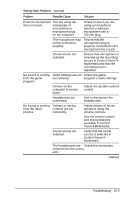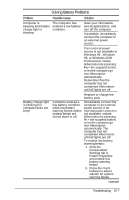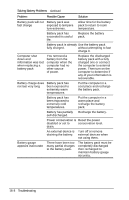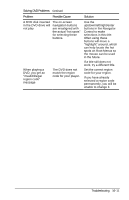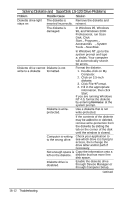Compaq Armada e500s Armada E500 Series Quick Reference Guide - Page 155
Solving Battery Problems, Problem, Possible Cause, Solution
 |
View all Compaq Armada e500s manuals
Add to My Manuals
Save this manual to your list of manuals |
Page 155 highlights
Solving Battery Problems Problem Possible Cause Solution Computer is The computer has beeping and battery entered a low battery charge light is condition. blinking Save your information, exit all applications, and turn off the computer. If available, immediately connect the computer to an external power source. If an external power source is not available in Windows 95 , Windows 98, or Windows 2000 Professional, initiate Hibernation by pressing Fn + the suspend button, or let the computer go into Hibernation automatically. Remember that the computer has not completed Hibernation until all lights are off. Battery charge light is blinking but computer does not beep Replace or charge the battery pack. Computer entered a Immediately connect the low battery condition computer to an external while low battery power source. If an warning beeps and/or external power source is system beeps are not available, initiate turned down or off. Hibernation by pressing Fn + the suspend button, or let the computer go into Hibernation automatically. The computer has not completed Hibernation until all lights are off. To enable low battery warning beeps: 1. Click the Conservation Settings tab in Power Properties and enable low battery warning beeps. 2. Press the Fn+F5 hotkeys to adjust volume for system warning beeps. Continued Troubleshooting 16-7