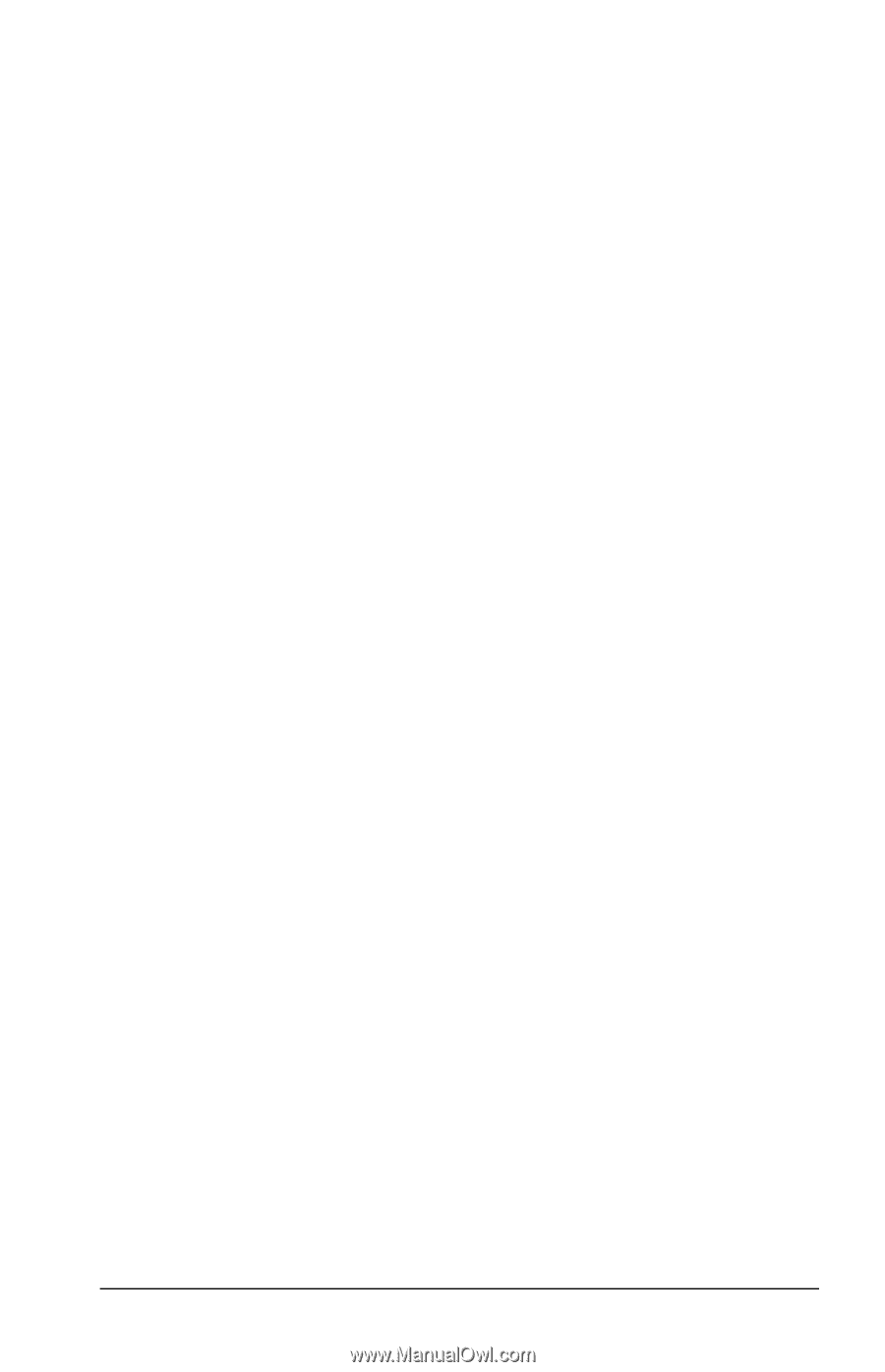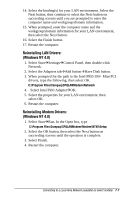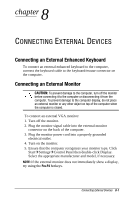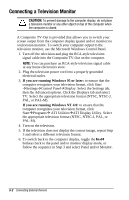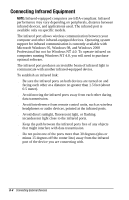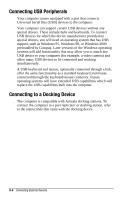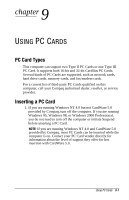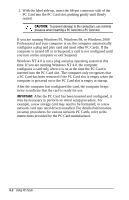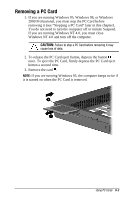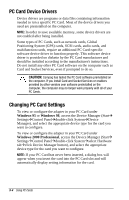Compaq Armada e500s Armada E500 Series Quick Reference Guide - Page 98
Configuring the Infrared Port, When the Infrared Monitor Search is disabled
 |
View all Compaq Armada e500s manuals
Add to My Manuals
Save this manual to your list of manuals |
Page 98 highlights
Configuring the Infrared Port As you set up your infrared software, the following information may be helpful. s The infrared port default settings are: Port, COM3; address, 3; Interrupt Request (IRQ), 3. s If you use Direct Cable Connection and the utility asks you to choose a port for the infrared connection, you can select Serial Cable on COM5 or, if the computer is running a preinstalled Windows 95, Windows 98, or Windows 2000 Professional operating system, select Parallel Cable on LPT3. Enabling the Infrared Port In Windows 95 the infrared port must be enabled each time the computer is turned on or restarted. To enable the infrared port, select StartÅSettingsÅControl PanelÅInfrared. In Windows 98 and Windows 2000 Professional the infrared port is enabled by default each time the computer starts up. s When the infrared port is enabled, the infrared icon appears on the taskbar and Infrared Monitor Search is enabled by default. s While the Infrared Monitor Search is enabled s You can establish an infrared link. s The system cannot initiate Suspend (Standby). Userinitiated Suspend (Standby) is not affected. s When the Infrared Monitor Search is disabled s Power is conserved. s You cannot establish an infrared link. s The system can initiate Suspend (Standby). Connecting External Devices 8-5