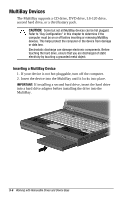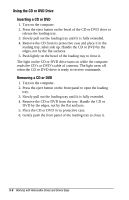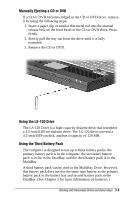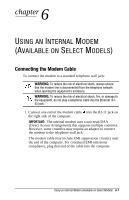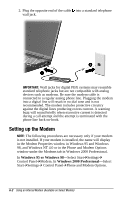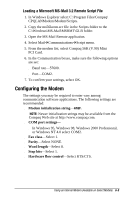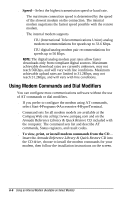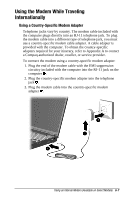Compaq Armada e500s Armada E500 Series Quick Reference Guide - Page 77
Setting up the Modem, Windows 95 or Windows 98, Windows 2000 Professional
 |
View all Compaq Armada e500s manuals
Add to My Manuals
Save this manual to your list of manuals |
Page 77 highlights
2 2. Plug the opposite end of the cable into a standard telephone wall jack. IMPORTANT: Wall jacks for digital PBX systems may resemble standard telephone jacks but are not compatible with analog devices such as modems. Be sure the modem cable is connected to a regular analog phone line. Plugging the modem into a digital line will result in no dial tone and is not recommended. The modem includes protective circuitry against the digital lines producing excess current. A warning buzz will sound briefly when excessive current is detected during a call attempt and the attempt is terminated with the phone line back on-hook. Setting up the Modem NOTE: The following procedures are necessary only if your modem is not installed. If your modem is installed, the name will display in the Modem Properties window in Windows 95 and Windows 98, and Windows NT 4.0 or in the Phone and Modem Options window under the Modems tab in Windows 2000 Professional. In Windows 95 or Windows 98-Select StartÅSettingsÅ Control PanelÅModem. In Windows 2000 Professional-Select StartÅSettingsÅ Control PanelÅPhone and Modem Options. 6-2 Using an Internal Modem (Available on Select Models)