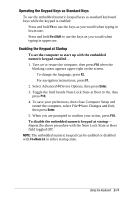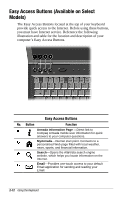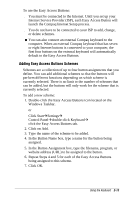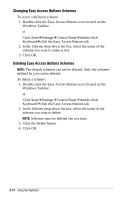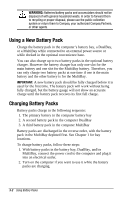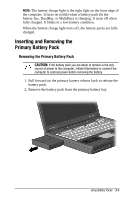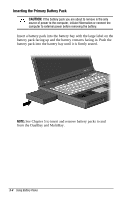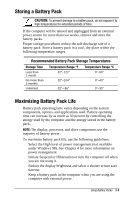Compaq Armada e500s Armada E500 Series Quick Reference Guide - Page 33
Click Apply. The Easy Access Buttons on the computer are
 |
View all Compaq Armada e500s manuals
Add to My Manuals
Save this manual to your list of manuals |
Page 33 highlights
To change the Easy Access Buttons on the computer to match the first four button schemes on the External keyboard: 1. Double-click the Easy Access Button icon located on the Windows Taskbar. or Click StartÅSettingsÅControl PanelÅdouble-click KeyboardÅclick the Easy Access Buttons tab. 2. Click Internal. 3. Click on Add, then enter the name of the filenames, programs, or websites you want assigned to the four Easy Access Buttons. 4. Click Apply. The Easy Access Buttons on the computer are programmed to be the same as the first four buttons on the external keyboard. 2-16 Using the Keyboard
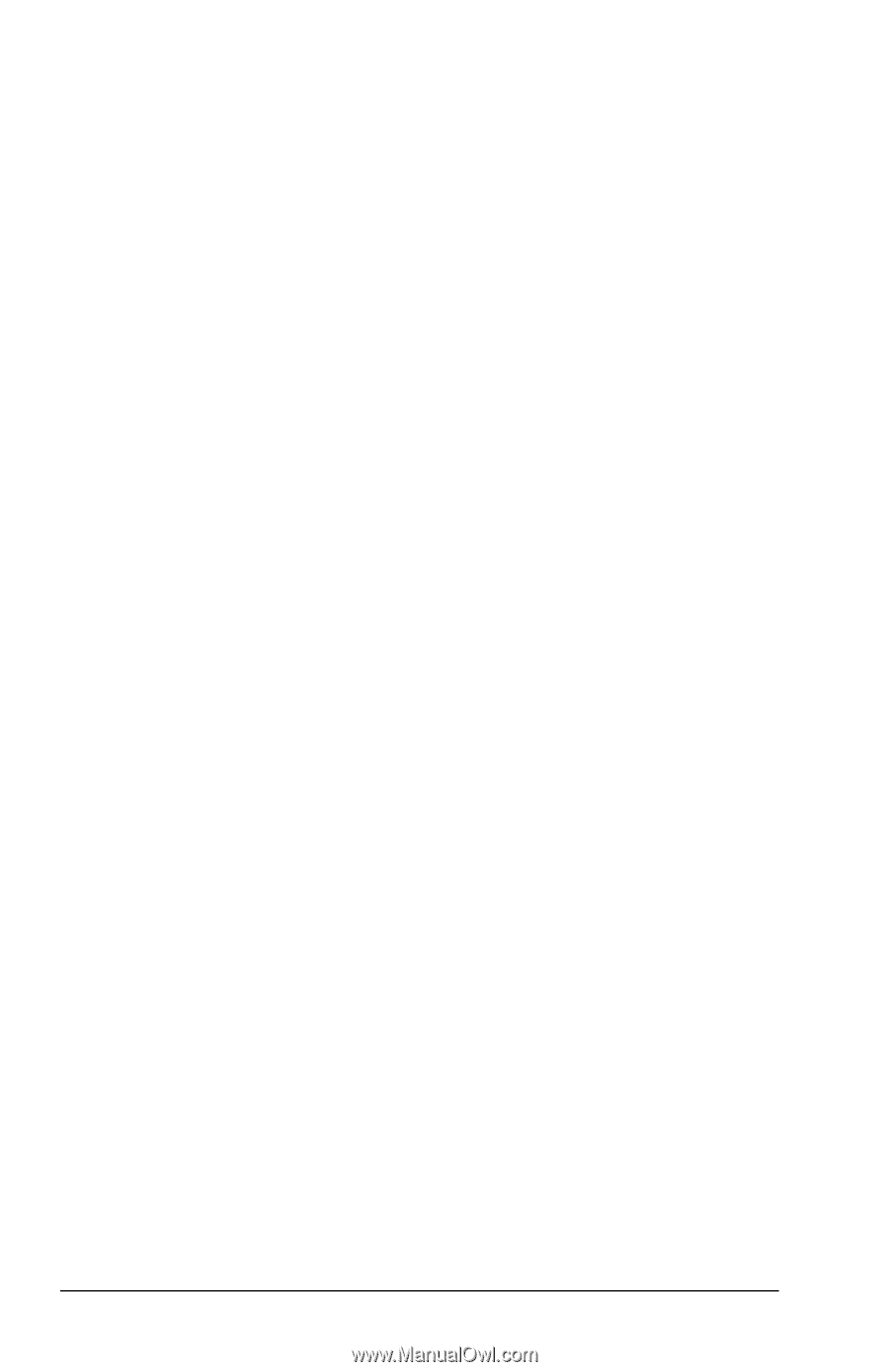
2-16
Using the Keyboard
To change the Easy Access Buttons on the computer to match the
first four button schemes on the External keyboard:
1. Double-click the Easy Access Button icon located on the
Windows Taskbar.
or
Click Start
Å
Settings
Å
Control Panel
Å
double-click
Keyboard
Å
click the Easy Access Buttons tab.
2. Click Internal.
3. Click on Add, then enter the name of the filenames, programs,
or websites you want assigned to the four Easy Access
Buttons.
4. Click Apply. The Easy Access Buttons on the computer are
programmed to be the same as the first four buttons on the
external keyboard.