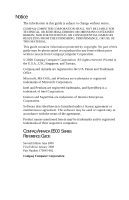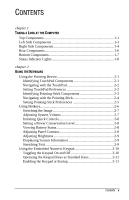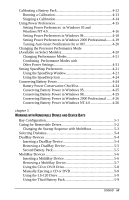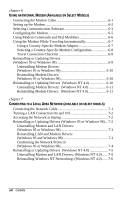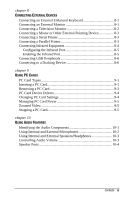Contents
v
C
ONTENTS
chapter 1
T
AKING A
L
OOK AT THE
C
OMPUTER
Top Components
...............................................................................
1-1
Left Side Components
......................................................................
1-3
Right Side Components
....................................................................
1-4
Rear Components
..............................................................................
1-6
Bottom Components
.........................................................................
1-7
Status Indicator Lights
......................................................................
1-8
chapter 2
U
SING THE
K
EYBOARD
Using the Pointing Device
................................................................
2-1
Identifying TouchPad Components
.............................................
2-1
Navigating with the TouchPad
.....................................................
2-2
Setting TouchPad Preferences
.....................................................
2-2
Identifying Pointing-Stick Components
......................................
2-3
Navigating with the Pointing-Stick
..............................................
2-4
Setting Pointing-Stick Preferences
..............................................
2-5
Using Hotkeys
...................................................................................
2-6
Switching the Image
.....................................................................
2-7
Adjusting System Volume
...........................................................
2-7
Initiating Quick Controls
..............................................................
2-8
Setting a Power Conservation Level
............................................
2-8
Viewing Battery Status
.................................................................
2-8
Adjusting Panel Contrast
..............................................................
2-8
Adjusting Brightness
....................................................................
2-9
Displaying System Information
...................................................
2-9
Stretching Text
.............................................................................
2-9
Using the Embedded Numeric Keypad
..........................................
2-10
Toggling the Keypad On and Off
..............................................
2-10
Operating the Keypad Keys as Standard Keys
..........................
2-11
Enabling the Keypad at Startup
.................................................
2-11