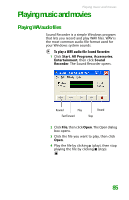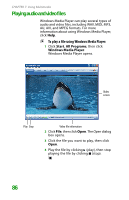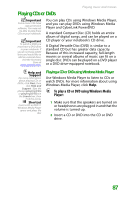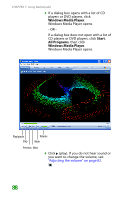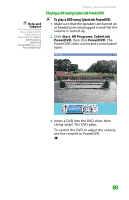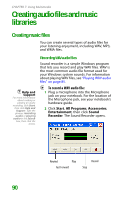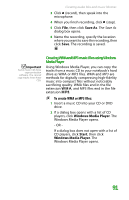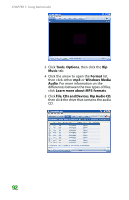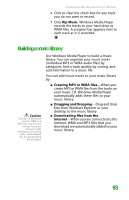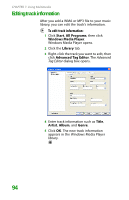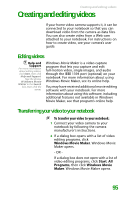Gateway MX6452 8511385 - User Guide Gateway Notebook - Page 100
Creating audio files and music libraries, Creating music files, Recording WAV audio files
 |
View all Gateway MX6452 manuals
Add to My Manuals
Save this manual to your list of manuals |
Page 100 highlights
CHAPTER 7: Using Multimedia Creating audio files and music libraries Creating music files You can create several types of audio files for your listening enjoyment, including WAV, MP3, and WMA files. Help and Support For more information about making or playing an audio recording, click Start, then click Help and Support. Type the phrases recording audio or playing audio in the Search box, then click the arrow. Recording WAV audio files Sound recorder is a simple Windows program that lets you record and play WAV files. WAV is the most common audio file format used for your Windows system sounds. For information about playing WAV files, see "Playing WAV audio files" on page 85. To record a WAV audio file: 1 Plug a microphone into the Microphone jack on your notebook. For the location of the Microphone jack, see your notebook's hardware guide. 2 Click Start, All Programs, Accessories, Entertainment, then click Sound Recorder. The Sound Recorder opens. Rewind Play Fast Forward Record Stop 90