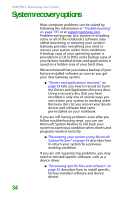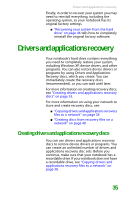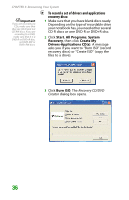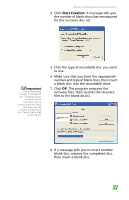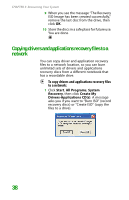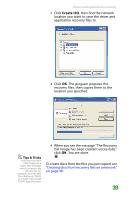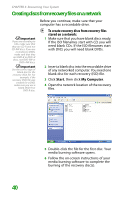Gateway MX6452 8511385 - User Guide Gateway Notebook - Page 45
Drivers and applications recovery, Creating drivers and applications recovery discs
 |
View all Gateway MX6452 manuals
Add to My Manuals
Save this manual to your list of manuals |
Page 45 highlights
Drivers and applications recovery Finally, in order to recover your system you may need to reinstall everything, including the operating system, so your notebook has its original factory settings. ■ "Recovering your system from the hard drive" on page 46 tells how to completely reinstall the original factory software. Drivers and applications recovery Your notebook's hard drive contains everything you need to completely restore your system, including Windows XP, device drivers, and other programs. You can also restore device drivers or programs by using Drivers and Applications Recovery discs, which you create. You can immediately create the recovery discs (recommended), or you can wait until later. For more information on creating recovery discs, see "Creating drivers and applications recovery discs" on page 35. For more information on using your network to store and create recovery discs, see: ■ "Copying drivers and applications recovery files to a network" on page 38 ■ "Creating discs from recovery files on a network" on page 40 Creating drivers and applications recovery discs You can use drivers and applications recovery discs to restore device drivers or programs. You can create an unlimited number of drivers and applications recovery disc sets. Before you continue, make sure that your notebook has a recordable drive. If your notebook does not have a recordable drive, see "Copying drivers and applications recovery files to a network" on page 38. 35