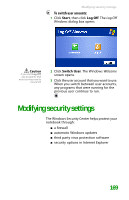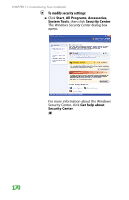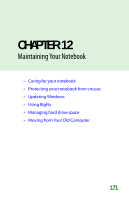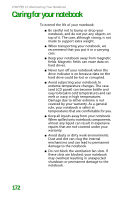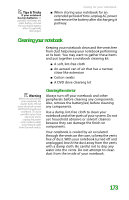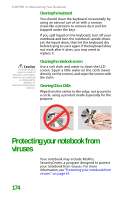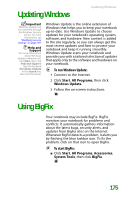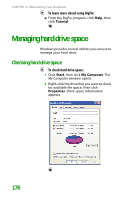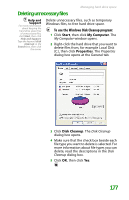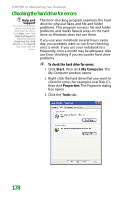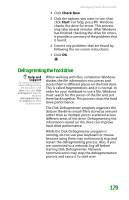Gateway MX6452 8511385 - User Guide Gateway Notebook - Page 184
Cleaning the keyboard, Cleaning the notebook screen, Cleaning CDs or DVDs, Protecting your notebook
 |
View all Gateway MX6452 manuals
Add to My Manuals
Save this manual to your list of manuals |
Page 184 highlights
CHAPTER 12: Maintaining Your Notebook Cleaning the keyboard You should clean the keyboard occasionally by using an aerosol can of air with a narrow, straw-like extension to remove dust and lint trapped under the keys. If you spill liquid on the keyboard, turn off your notebook and turn the notebook upside down. Let the liquid drain, then let the keyboard dry before trying to use it again. If the keyboard does not work after it dries, you may need to replace it. Caution A notebook LCD screen is made of specially coated glass and can be scratched or damaged by abrasive or ammonia-based glass cleaners. Cleaning the notebook screen Use a soft cloth and water to clean the LCD screen. Squirt a little water on the cloth (never directly on the screen), and wipe the screen with the cloth. Cleaning CDs or DVDs Wipe from the center to the edge, not around in a circle, using a product made especially for the purpose. Protecting your notebook from viruses Your notebook may include McAfee SecurityCenter, a program designed to protect your notebook from viruses. For more information, see "Protecting your notebook from viruses" on page 61. 174