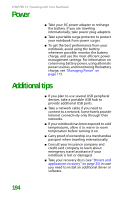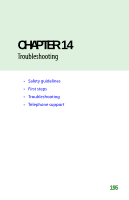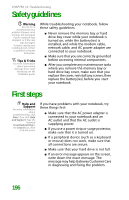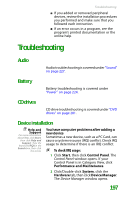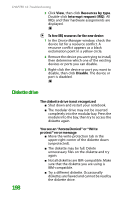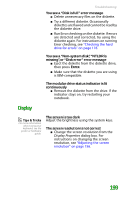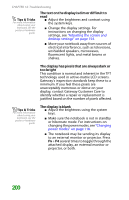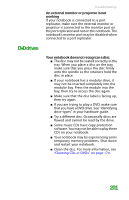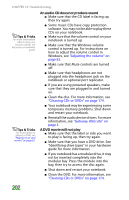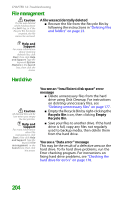Gateway MX6452 8511385 - User Guide Gateway Notebook - Page 209
Display, The modular drive status indicator is lit
 |
View all Gateway MX6452 manuals
Add to My Manuals
Save this manual to your list of manuals |
Page 209 highlights
Troubleshooting You see a "Disk is full" error message ■ Delete unnecessary files on the diskette. ■ Try a different diskette. Occasionally diskettes are flawed and cannot be read by the diskette drive. ■ Run Error checking on the diskette. If errors are detected and corrected, try using the diskette again. For instructions on running Error checking, see "Checking the hard drive for errors" on page 178. You see a "Non-system disk", "NTLDR is missing", or "Disk error" error message ■ Eject the diskette from the diskette drive, then press ENTER. ■ Make sure that the diskette you are using is IBM-compatible. The modular drive status indicator is lit continuously ■ Remove the diskette from the drive. If the indicator stays on, try restarting your notebook. Display Tips & Tricks For more information about using your keyboard, see the poster or hardware guide. The screen is too dark Adjust the brightness using the system keys. The screen resolution is not correct ■ Change the screen resolution from the Display Properties dialog box. For instructions on changing the screen resolution, see "Adjusting the screen resolution" on page 156. 199