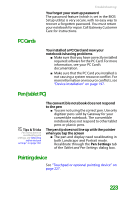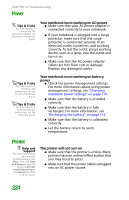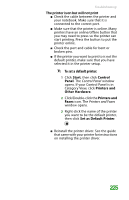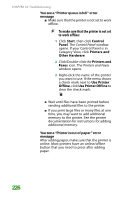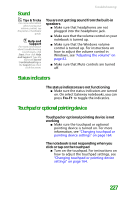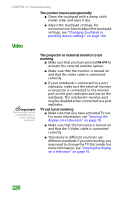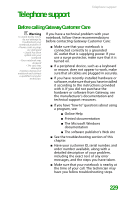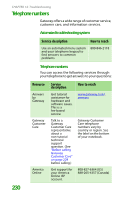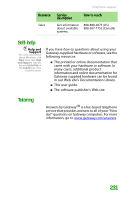Gateway MX6452 8511385 - User Guide Gateway Notebook - Page 238
Video, The pointer moves unexpectedly, The projector or external monitor is not, working
 |
View all Gateway MX6452 manuals
Add to My Manuals
Save this manual to your list of manuals |
Page 238 highlights
CHAPTER 14: Troubleshooting The pointer moves unexpectedly ■ Clean the touchpad with a damp cloth (water only) and wipe it dry. ■ Adjust the touchpad settings. For instructions on how to adjust the touchpad settings, see "Changing touchpad or pointing device settings" on page 164. Video Important The television feature is available only on select Gateway notebooks. The projector or external monitor is not working ■ Make sure that you have pressed FN+F4 to activate the external monitor option. ■ Make sure that the monitor is turned on and that the video cable is connected correctly. ■ If your notebook is connected to a port replicator, make sure the external monitor or projector is connected to the monitor port on the port replicator and not on the notebook. The notebook's monitor port may be disabled when connected to a port replicator. TV out is not working ■ Make sure that you have activated TV out. For more information, see "Viewing the display on a television" on page 76. ■ Make sure that the television is turned on and that the S-Video cable is connected correctly. ■ Televisions in different countries use different standards. If you are traveling, you may need to change the TV Out mode. For more information, see "Viewing the display on a television" on page 76. 228