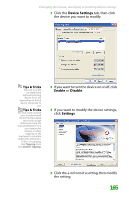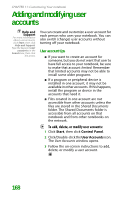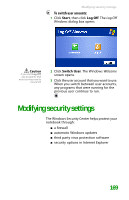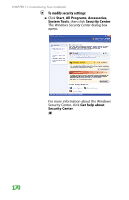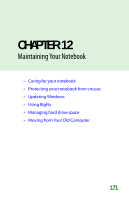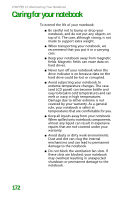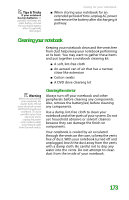Gateway MX6452 8511385 - User Guide Gateway Notebook - Page 178
Adding and modifying user accounts, User account tips
 |
View all Gateway MX6452 manuals
Add to My Manuals
Save this manual to your list of manuals |
Page 178 highlights
CHAPTER 11: Customizing Your notebook Adding and modifying user accounts Help and Support For more information about user accounts, click Start, then click Help and Support. Type the keyword user accounts in the Search box, then click the arrow. You can create and customize a user account for each person who uses your notebook. You can also switch (change) user accounts without turning off your notebook. User account tips ■ If you want to create an account for someone, but you do not want that user to have full access to your notebook, be sure to make that account limited. Remember that limited accounts may not be able to install some older programs. ■ If a program or peripheral device is installed in one account, it may not be available in other accounts. If this happens, install the program or device in the accounts that need it. ■ Files created in one account are not accessible from other accounts unless the files are stored in the Shared Documents folder. The Shared Documents folder is accessible from all accounts on that notebook and from other notebooks on the network. To add, delete, or modify user accounts: 1 Click Start, then click Control Panel. 2 Click/Double-click the User Accounts icon. The User Accounts window opens. 3 Follow the on-screen instructions to add, delete, or modify a user account. 168