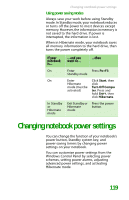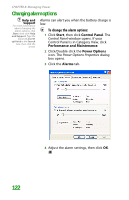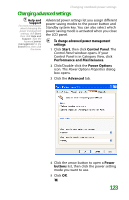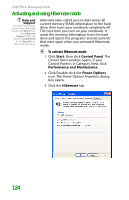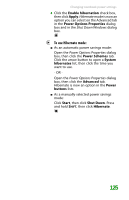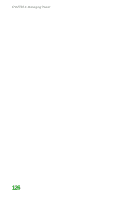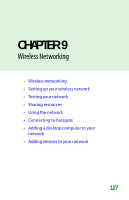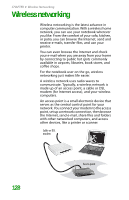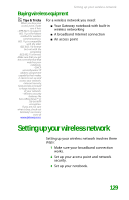Gateway MX6452 8511385 - User Guide Gateway Notebook - Page 134
Activating and using Hibernate mode, To activate Hibernate mode
 |
View all Gateway MX6452 manuals
Add to My Manuals
Save this manual to your list of manuals |
Page 134 highlights
CHAPTER 8: Managing Power Activating and using Hibernate mode Help and Support For more information about using Hibernate mode, click Start, then click Help and Support. Type the keyword hibernate in the Search box, then click the arrow. Hibernate (also called save to disk) writes all current memory (RAM) information to the hard drive, then turns your notebook completely off. The next time you turn on your notebook, it reads the memory information from the hard drive and opens the programs and documents that were open when you activated Hibernate mode. To activate Hibernate mode: 1 Click Start, then click Control Panel. The Control Panel window opens. If your Control Panel is in Category View, click Performance and Maintenance. 2 Click/Double-click the Power Options icon. The Power Options Properties dialog box opens. 3 Click the Hibernate tab. 124