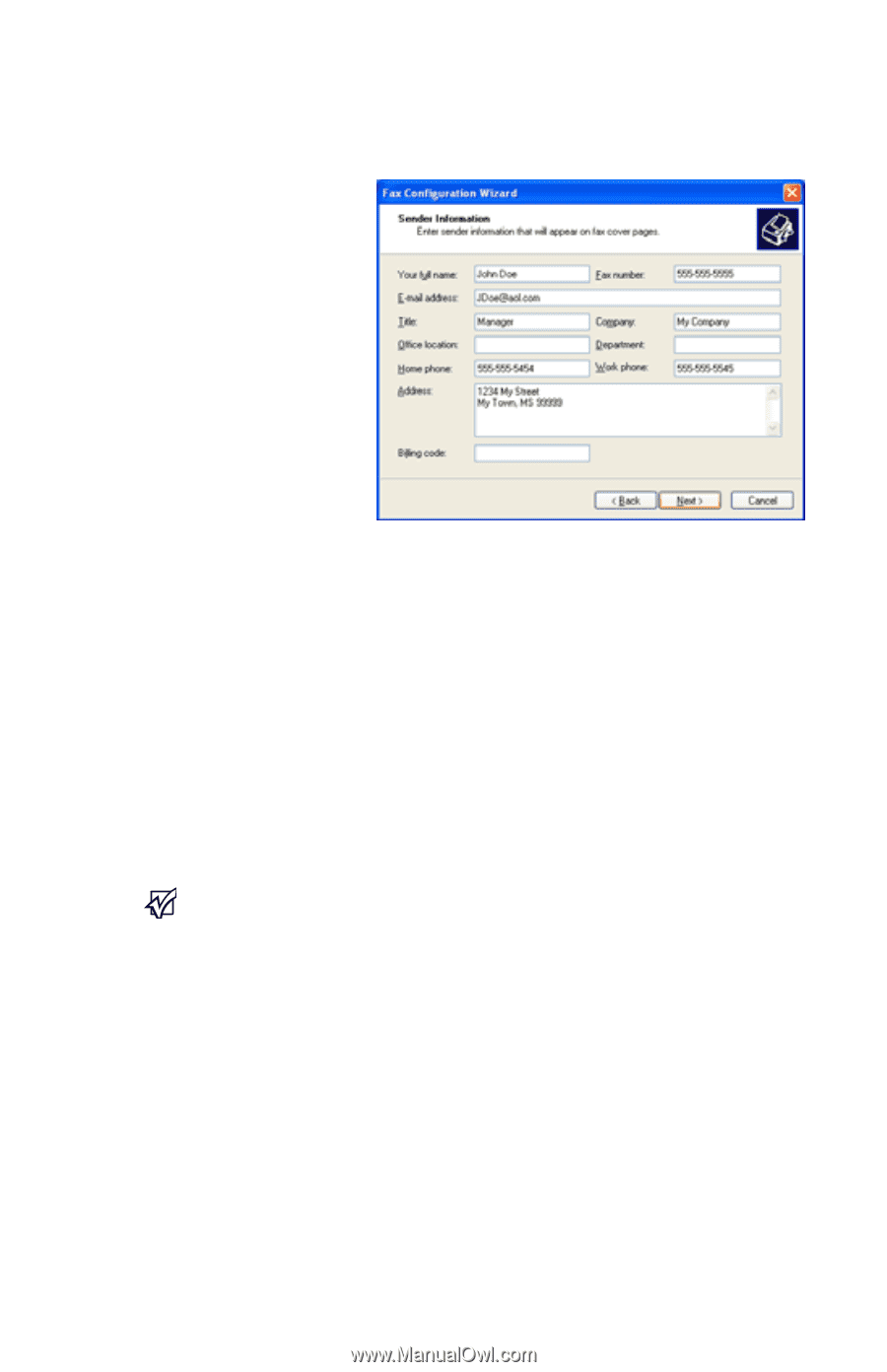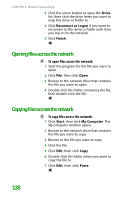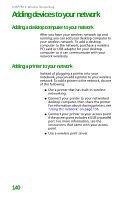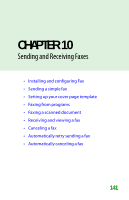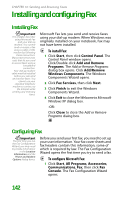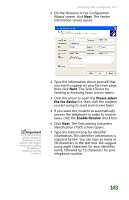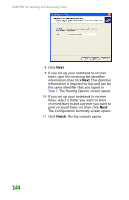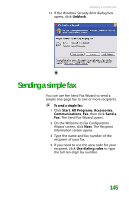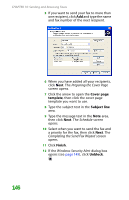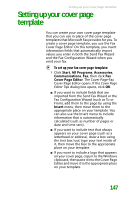Gateway MX6452 8511385 - User Guide Gateway Notebook - Page 153
Welcome to Fax Configuration, Wizard, Sender, Information, Select Device
 |
View all Gateway MX6452 manuals
Add to My Manuals
Save this manual to your list of manuals |
Page 153 highlights
Installing and configuring Fax 2 On the Welcome to Fax Configuration Wizard screen, click Next. The Sender Information screen opens. Important Some fax machines cannot use special characters such as hyphens. We suggest using spaces instead of hyphens in telephone and fax numbers. 3 Type the information about yourself that you want to appear on your fax cover page, then click Next. The Select Device for Sending or Receiving Faxes screen opens. 4 Click the arrow to open the Please select the fax device list, then click the modem you are using to send and receive faxes. 5 If you want the modem to automatically answer the telephone in order to receive faxes, click the Enable Receive check box. 6 Click Next. The Transmitting Subscriber Identification (TSID) screen opens. 7 Type the transmitting fax identifier information. This identifier information is required by law. You can type as many as 20 characters in the text box. We suggest using eight characters for your identifier name, followed by 12 characters for your telephone number. 143