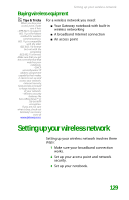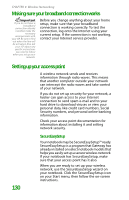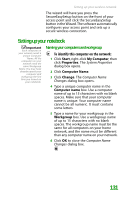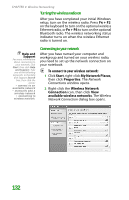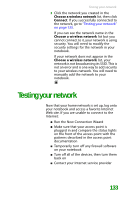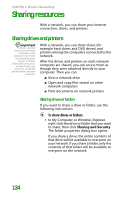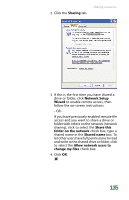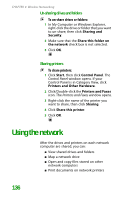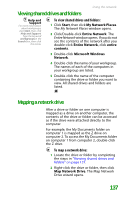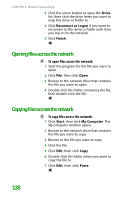Gateway MX6452 8511385 - User Guide Gateway Notebook - Page 144
Sharing resources, Sharing drives and printers, Sharing drives or folders
 |
View all Gateway MX6452 manuals
Add to My Manuals
Save this manual to your list of manuals |
Page 144 highlights
CHAPTER 9: Wireless Networking Sharing resources With a network, you can share your Internet connection, drives, and printers. Sharing drives and printers Important To share a printer among the network computers, each computer must have the shared printer's drivers installed. Follow the instructions included with your printer to install the printer drivers on each computer. With a network, you can share drives (for example hard drives and DVD drives) and printers among the computers connected to the network. After the drives and printers on each network computer are shared, you can access them as though they were attached directly to your computer. Then you can: ■ View a network drive ■ Open and copy files stored on other network computers ■ Print documents on network printers Sharing drives or folders If you want to share a drive or folder, use the following instructions. To share drives or folders: 1 In My Computer or Windows Explorer, right-click the drive or folder that you want to share, then click Sharing and Security. The folder properties dialog box opens. If you share a drive, the entire contents of that drive will be available to everyone on your network. If you share a folder, only the contents of that folder will be available to everyone on the network. 134