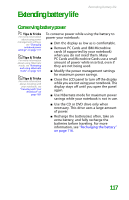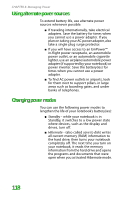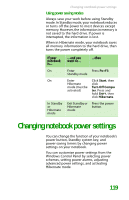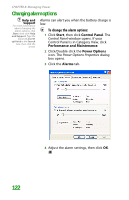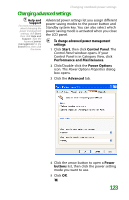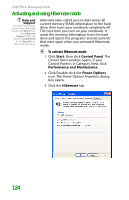Gateway MX6452 8511385 - User Guide Gateway Notebook - Page 129
Using power saving modes, Changing notebook power settings
 |
View all Gateway MX6452 manuals
Add to My Manuals
Save this manual to your list of manuals |
Page 129 highlights
Changing notebook power settings Using power saving modes Always save your work before using Standby mode. In Standby mode, your notebook reduces or turns off the power to most devices except memory. However, the information in memory is not saved to the hard drive. If power is interrupted, the information is lost. When in Hibernate mode, your notebook saves all memory information to the hard drive, then turns the power completely off. If your notebook is... On On In Standby or Hibernate mode ...and you want to... ...then Enter Press FN+F3. Standby mode Enter Hibernate mode (must be activated) Click Start, then click Turn Off Compu ter. Press and hold SHIFT, then click Hibernate. Exit Standby or Press the power Hibernate button. mode Changing notebook power settings You can change the function of your notebook's power button, Standby system key, and power-saving timers by changing power settings on your notebook. You can customize power settings from the Windows Control Panel by selecting power schemes, setting power alarms, adjusting advanced power settings, and activating Hibernate mode. 119