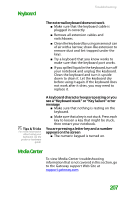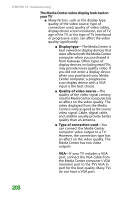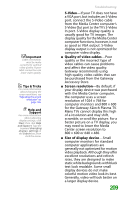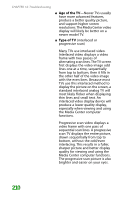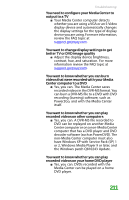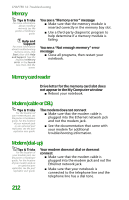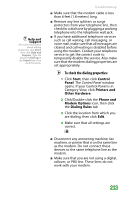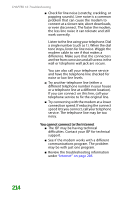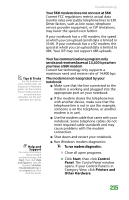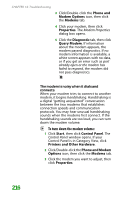Gateway MX6452 8511385 - User Guide Gateway Notebook - Page 222
Memory, Memory card reader, Modem (cable or DSL), Modem (dial-up), The modem does not connect
 |
View all Gateway MX6452 manuals
Add to My Manuals
Save this manual to your list of manuals |
Page 222 highlights
CHAPTER 14: Troubleshooting Memory Tips & Tricks For more information about installing memory, see the poster or hardware guide. Help and Support For more information about troubleshooting memory errors, click Start, then click Help and Support. Type the keyword memory error in the Search box, then click the arrow. You see a "Memory error" message ■ Make sure that the memory module is inserted correctly in the memory bay slot. ■ Use a third-party diagnostic program to help determine if a memory module is failing. You see a "Not enough memory" error message ■ Close all programs, then restart your notebook. Memory card reader Drive letter for the memory card slot does not appear in the My Computer window ■ Reboot your notebook. Modem (cable or DSL) Tips & Tricks For the location of your network jack, see the poster or hardware guide. For the location of your network jack on an optional port replicator, see the port replicator user guide. The modem does not connect ■ Make sure that the modem cable is plugged into the Ethernet network jack and not the modem jack. ■ See the documentation that came with your modem for additional troubleshooting information. Modem (dial-up) Tips & Tricks For the location of your modem jack, see the poster or hardware guide. For the location of your modem jack on an optional port replicator, see the port replicator user guide. Your modem does not dial or does not connect ■ Make sure that the modem cable is plugged into the modem jack and not the Ethernet network jack. ■ Make sure that your notebook is connected to the telephone line and the telephone line has a dial tone. 212