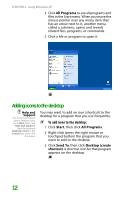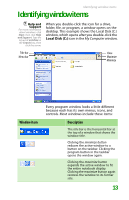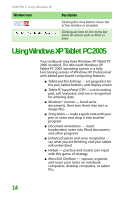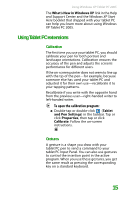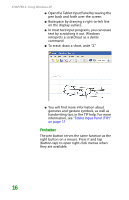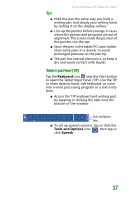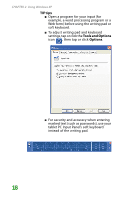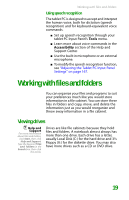Gateway MX6452 8511385 - User Guide Gateway Notebook - Page 27
Tips, Tablet Input Panel (TIP), Keyboard, Tools and Options, Speech
 |
View all Gateway MX6452 manuals
Add to My Manuals
Save this manual to your list of manuals |
Page 27 highlights
Using Windows XP Tablet PC 2005 Tips ■ Hold the pen the same way you hold a writing pen, and steady your writing hand by resting it on the display surface. ■ Line up the pointer before you tap, in cases where the pointer and pen point are out of alignment. The screen reads the position of the pointer, not the tap. ■ Store the pen in the tablet PC's pen holder. Store extra pens in a drawer to avoid prolonged pressure on the pen tip. ■ The pen has internal electronics, so keep it dry and avoid contact with liquids. Tablet Input Panel (TIP) Tap the Keyboard icon near the Start button to open the Tablet Input Panel (TIP). Use the TIP to enter data by hand, soft keyboard, or voice into a word processing program or a text-entry form. ■ Access the TIP keyboard and writing pad by tapping or clicking the tabs near the bottom of the window. Tools and Options Help ■ To set up speech options, tap or click the Tools and Options icon , then tap or click Speech. 17