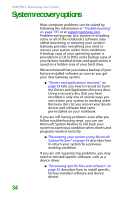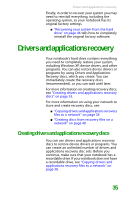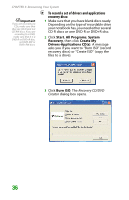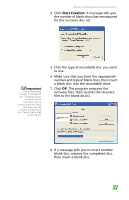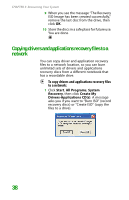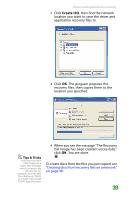Gateway MX6452 8511385 - User Guide Gateway Notebook - Page 44
System recovery options
 |
View all Gateway MX6452 manuals
Add to My Manuals
Save this manual to your list of manuals |
Page 44 highlights
CHAPTER 3: Recovering Your System System recovery options Most computer problems can be solved by following the information in "Troubleshooting" on page 195 or at support.gateway.com. Problem-solving may also involve re-installing some or all of the notebook's software (also called recovering or restoring your system). Gateway provides everything you need to recover your system under most conditions. A backup copy of your operating system is provided on a CD or DVD, and a backup copy of your factory-installed drivers and applications is saved on a hidden area of your hard drive. We recommend that you make a backup of your factory-installed software as soon as you get your new Gateway system. ■ "Drivers and applications recovery" on page 35 tells you how to record (or burn) the Drivers and Applications Recovery discs. Using a recovery disc that you have recorded is only one of several ways you can restore your system to working order. Recovery discs let you recover your device drivers and software that came pre-installed on your notebook. If you are still having problems even after you follow troubleshooting steps, you can use Microsoft System Restore to roll back your system to a previous condition when drivers and programs worked correctly. ■ "Recovering your system using Microsoft System Restore" on page 43 describes how to return your system to a previous working condition. If you are still experiencing problems, you may need to reinstall specific software, such as a device driver. ■ "Recovering specific files and software" on page 42 describes how to install specific, factory-installed software and device drivers. 34