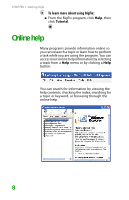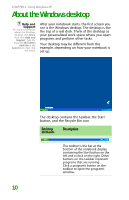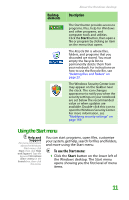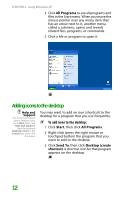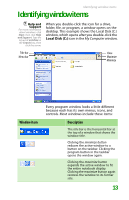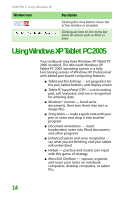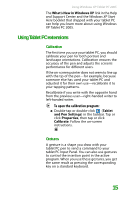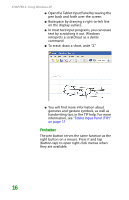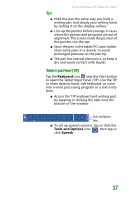Gateway MX6452 8511385 - User Guide Gateway Notebook - Page 22
Adding icons to the desktop
 |
View all Gateway MX6452 manuals
Add to My Manuals
Save this manual to your list of manuals |
Page 22 highlights
CHAPTER 2: Using Windows XP 2 Click All Programs to see all programs and files in the Start menu. When you move the mouse pointer over any menu item that has an arrow next to it, another menu, called a submenu, opens and reveals related files, programs, or commands. 3 Click a file or program to open it. Adding icons to the desktop Help and Support For more information about desktop icons, click Start, then click Help and Support. Type the keyword desktop icons in the Search box, then click the arrow. You may want to add an icon (shortcut) to the desktop for a program that you use frequently. To add icons to the desktop: 1 Click Start, then click All Programs. 2 Right-click (press the right mouse or touchpad button) the program that you want to add to the desktop. 3 Click Send To, then click Desktop (create shortcut). A shortcut icon for that program appears on the desktop. 12