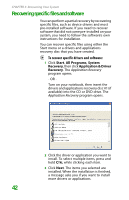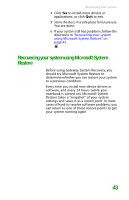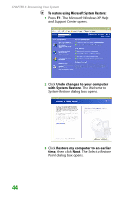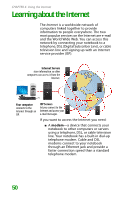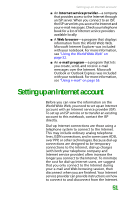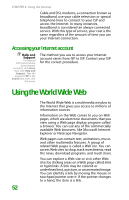Gateway MX6452 8511385 - User Guide Gateway Notebook - Page 57
Full System Restore with Backup, recommended, C:\My Backup, Restart, System Restore - Format
 |
View all Gateway MX6452 manuals
Add to My Manuals
Save this manual to your list of manuals |
Page 57 highlights
Important After you restore your system, it will appear with the same files and programs it had when it shipped from the factory. You still need to download Windows updates and antivirus updates to bring your notebook's software up to date. Recovering your system ■ Full System Restore with Backup (recommended) moves the contents of the hard drive to the C:\My Backup folder and installs a new copy of Windows XP. This option saves your existing data files, but all programs must be reinstalled and the program settings reconfigured. You need at least 4 GB of hard drive space to use this restore option. 5 Click Next. The System Restore - Format and Recover dialog box opens. 6 Click Yes. Files are restored to your hard drive. When file recovery has finished, the System Restore dialog box opens. 7 Click Restart. Your notebook restarts, and Windows finishes its setup and installation. 8 Reconnect your Internet cable and all USB peripheral devices. You are done. 47