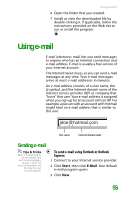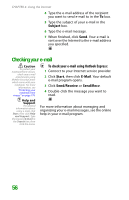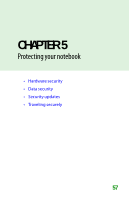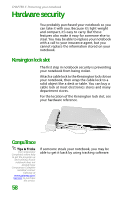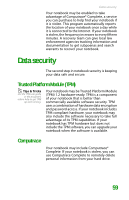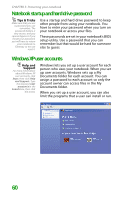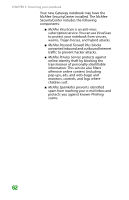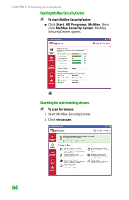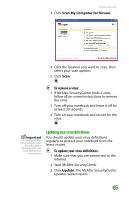Gateway MX6452 8511385 - User Guide Gateway Notebook - Page 70
Notebook startup and hard drive password, Windows XP user accounts - bios
 |
View all Gateway MX6452 manuals
Add to My Manuals
Save this manual to your list of manuals |
Page 70 highlights
CHAPTER 5: Protecting your notebook Notebook startup and hard drive password Tips & Tricks Make sure that you use a password you can remember. The password feature is very secure, and you cannot bypass it. If you forget your password, you will have to return your notebook to Gateway so we can reset it. Use a startup and hard drive password to keep other people from using your notebook. You have to enter your password when you turn on your notebook or access your files. These passwords are set in your notebook's BIOS setup utility. Use a password that you can remember but that would be hard for someone else to guess. Windows XP user accounts Help and Support For more information about Windows XP user accounts, click Start, then click Help and Support. Type the keyword user accounts in the Search box, then click the arrow. Windows lets you set up a user account for each person who uses your notebook. When you set up user accounts, Windows sets up a My Documents folder for each account. You can assign a password to each account so only the account owner can access files in the My Documents folder. When you set up a user account, you can also limit the programs that a user can install or run. 60