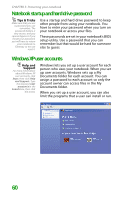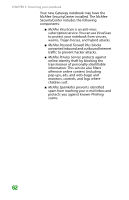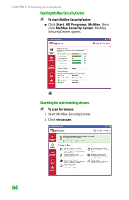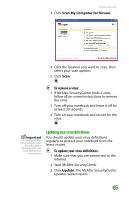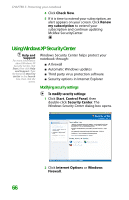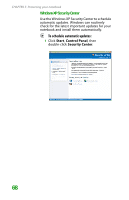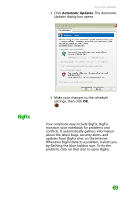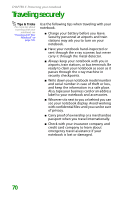Gateway MX6452 8511385 - User Guide Gateway Notebook - Page 75
Updating your virus definitions
 |
View all Gateway MX6452 manuals
Add to My Manuals
Save this manual to your list of manuals |
Page 75 highlights
Data security 3 Click Scan My Computer for Viruses. 4 Click the location you want to scan, then select your scan options. 5 Click Scan. To remove a virus: 1 If McAfee SecurityCenter finds a virus, follow all on-screen instructions to remove the virus. 2 Turn off your notebook and leave it off for at least 30 seconds. 3 Turn on your notebook and rescan for the virus. Important To update McAfee SecurityCenter after the subscription period expires, you must extend your subscription. Updating your virus definitions You should update your virus definitions regularly to protect your notebook from the latest viruses. To update your virus definitions: 1 Make sure that you are connected to the Internet. 2 Start McAfee SecurityCenter. 3 Click Update. The McAfee SecurityCenter Updates wizard opens. 65