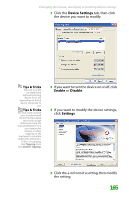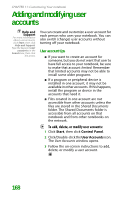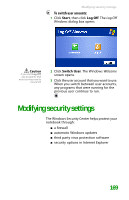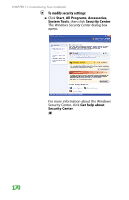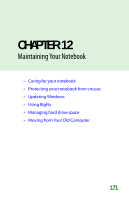Gateway MX6452 8511385 - User Guide Gateway Notebook - Page 176
Adjusting tablet and pen settings, Programming the buttons
 |
View all Gateway MX6452 manuals
Add to My Manuals
Save this manual to your list of manuals |
Page 176 highlights
CHAPTER 11: Customizing Your notebook 7 Click OK to save changes. Adjusting tablet and pen settings Windows XP Tablet PC 2005 includes a control panel for adjusting pen, display, and button preferences such as: ■ Right-handed or left-handed use ■ Pen calibration in portrait and landscape modes ■ Button functions ■ Pen actions such as double-tapping To change tablet and pen settings: 1 Tap or click the Tablet and Pen Settings icon in the taskbar, then tap or click Properties. The Tablet and Pen Properties dialog box opens. 2 Tap or click the Pen Options tab. 3 Change the pen options settings, then tap or click OK. Programming the buttons Most of the tablet control buttons on your tablet PC can be reprogrammed with new functions. To reprogram button functions: 1 Tap or click the Tablet and Pen Settings icon in the taskbar, then tap or click Properties. The Tablet and Pen Properties dialog box opens. 2 Tap or click the Tablet Buttons tab. 3 Change the button settings, then tap or click OK. 166