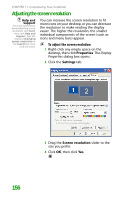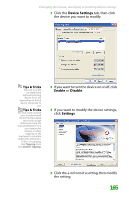Gateway MX6452 8511385 - User Guide Gateway Notebook - Page 171
Using an extended desktop
 |
View all Gateway MX6452 manuals
Add to My Manuals
Save this manual to your list of manuals |
Page 171 highlights
Adjusting the screen and desktop settings ■ If you want to display the Welcome (Login) screen whenever you exit the screen saver, click the On resume, display Welcome screen check box. ■ If you want to change the time before the screen saver is activated, click the up or down arrows next to the Wait box. 4 Click OK. Using an extended desktop Help and Support For more information about using an extended desktop, click Start, then click Help and Support. Type the keyword multiple monitors in the Search box, then click the arrow. You can use an external monitor to make your desktop larger to accommodate additional windows. To turn on extended desktop: 1 Right-click any empty space on the desktop, then click Properties. The Display Properties dialog box opens. 2 Click the Settings tab. 161