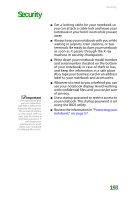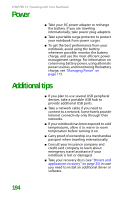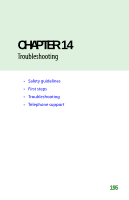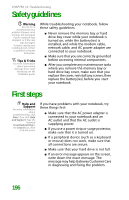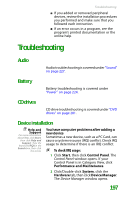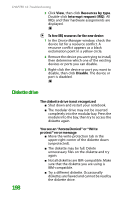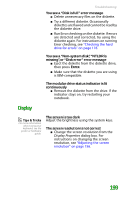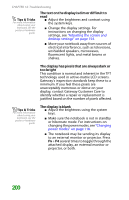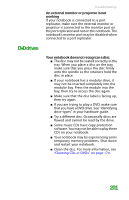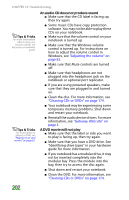Gateway MX6452 8511385 - User Guide Gateway Notebook - Page 208
Diskette drive, To free IRQ resources for the new device
 |
View all Gateway MX6452 manuals
Add to My Manuals
Save this manual to your list of manuals |
Page 208 highlights
CHAPTER 14: Troubleshooting 3 Click View, then click Resources by type. Double-click Interrupt request (IRQ). All IRQs and their hardware assignments are displayed. To free IRQ resources for the new device: 1 In the Device Manager window, check the device list for a resource conflict. A resource conflict appears as a black exclamation point in a yellow circle. 2 Remove the device you are trying to install, then determine which one of the existing devices or ports you can disable. 3 Right-click the device or port you want to disable, then click Disable. The device or port is disabled. Diskette drive 198 The diskette drive is not recognized ■ Shut down and restart your notebook. ■ The modular drive may not be inserted completely into the modular bay. Press the module into the bay, then try to access the diskette again. You see an "Access Denied" or "Write protect" error message ■ Move the write-protection tab in the upper-right corner of the diskette down (unprotected). ■ The diskette may be full. Delete unnecessary files on the diskette and try again. ■ Not all diskettes are IBM-compatible. Make sure that the diskette you are using is IBM-compatible. ■ Try a different diskette. Occasionally diskettes are flawed and cannot be read by the diskette drive.