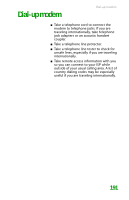Gateway MX6452 8511385 - User Guide Gateway Notebook - Page 196
Transferring your Internet shortcuts, Installing your old printer or scanner
 |
View all Gateway MX6452 manuals
Add to My Manuals
Save this manual to your list of manuals |
Page 196 highlights
CHAPTER 12: Maintaining Your Notebook Transferring your Internet shortcuts You can export and import your old Netscape Navigator bookmarks or Microsoft Internet Explorer favorites. For more information, see your Internet browser program's online help. Installing your old printer or scanner Tips & Tricks For more information about installing printers and scanners, see "Installing a printer, scanner, digital camera, or other peripheral device" on page 72. Help and Support For more information about restoring your notebook's previous settings in Windows XP, click Start, then click Help and Support. Type the keyword System Restore in the Search box, then click the arrow. Windows may have built-in support for older printers, scanners, or other peripheral devices. This means you do not need any additional software. Newer devices, however, usually require your original software installation discs or diskettes. If you have trouble after you install the software for your old devices, you can use System Restore to restore your notebook's previous settings. See your peripheral device's user guide for installation information and tips. Because most installation software is periodically updated, you should also check the manufacturer's Web site for software updates. Help and Support For more information about installing a printer in Windows XP, click Start, then click Help and Support. Type the keyword installing a printer in the Search box, then click the arrow. 186