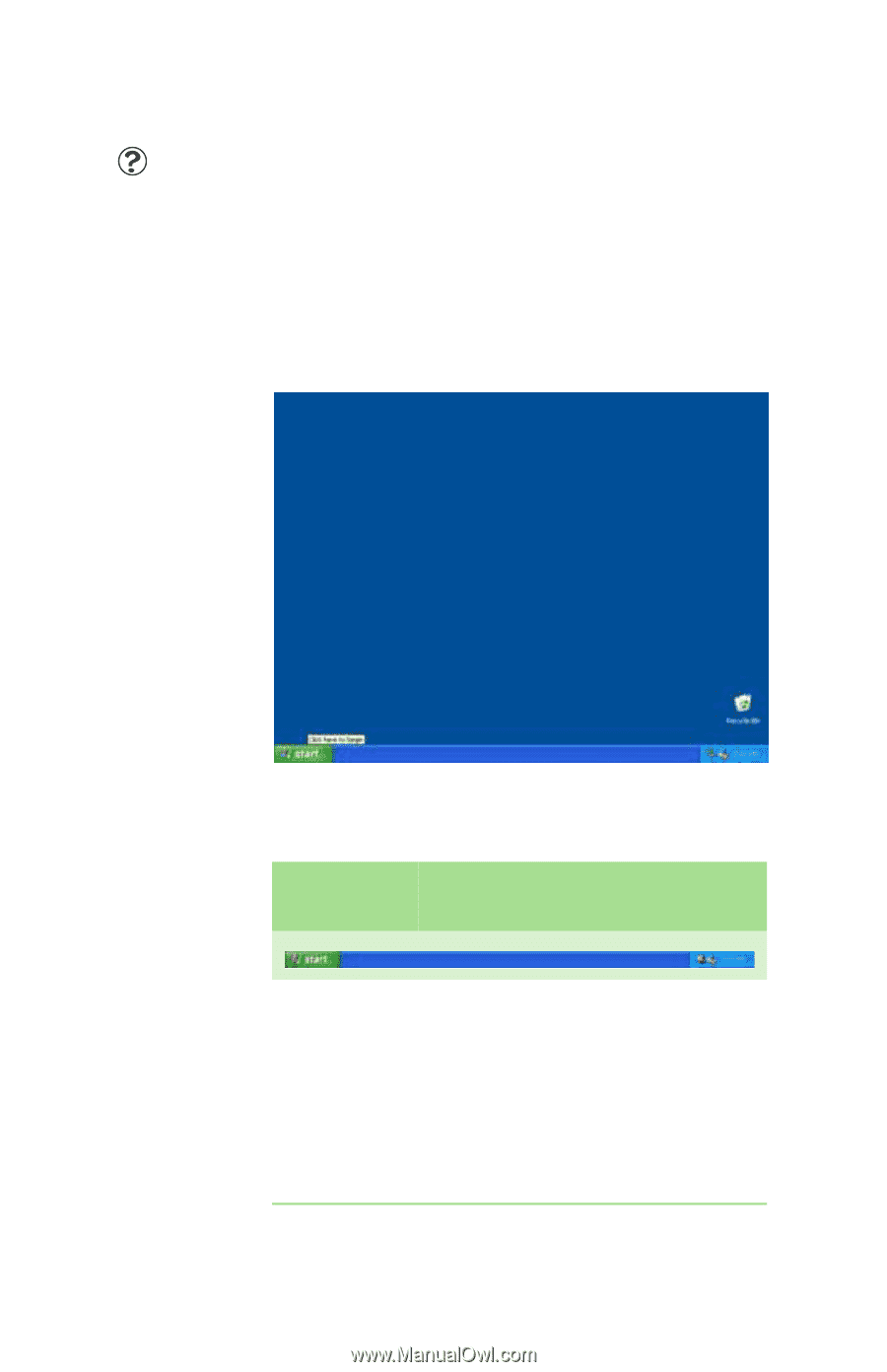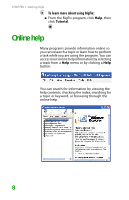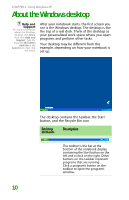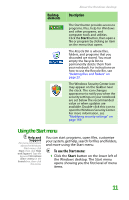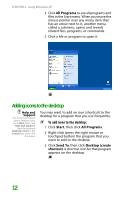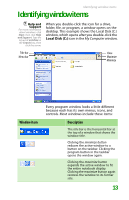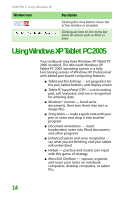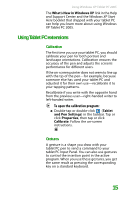Gateway MX6452 8511385 - User Guide Gateway Notebook - Page 20
About the Windows desktop
 |
View all Gateway MX6452 manuals
Add to My Manuals
Save this manual to your list of manuals |
Page 20 highlights
CHAPTER 2: Using Windows XP About the Windows desktop Help and Support For more information about the Windows desktop, click Start, then click Help and Support. Type the keyword Windows desktop in the Search box, then click the arrow. After your notebook starts, the first screen you see is the Windows desktop. The desktop is like the top of a real desk. Think of the desktop as your personalized work space where you open programs and perform other tasks. Your desktop may be different from this example, depending on how your notebook is set up. The desktop contains the taskbar, the Start button, and the Recycle Bin icon. Desktop Description elements The taskbar is the bar at the bottom of the notebook display containing the Start button on the left and a clock on the right. Other buttons on the taskbar represent programs that are running. Click a program's button on the taskbar to open the program's window. 10