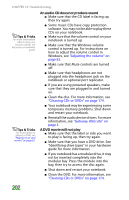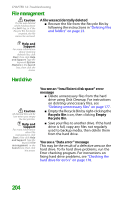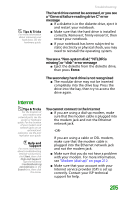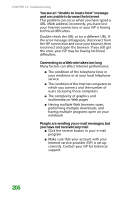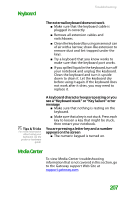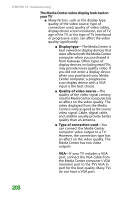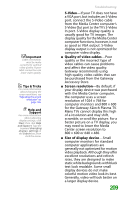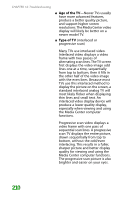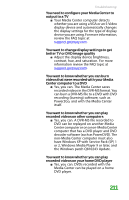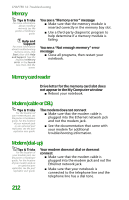Gateway MX6452 8511385 - User Guide Gateway Notebook - Page 217
Keyboard, Media Center
 |
View all Gateway MX6452 manuals
Add to My Manuals
Save this manual to your list of manuals |
Page 217 highlights
Keyboard Troubleshooting The external keyboard does not work ■ Make sure that the keyboard cable is plugged in correctly. ■ Remove all extension cables and switchboxes. ■ Clean the keyboard by using an aerosol can of air with a narrow, straw-like extension to remove dust and lint trapped under the keys. ■ Try a keyboard that you know works to make sure that the keyboard port works. ■ If you spilled liquid in the keyboard, turn off your notebook and unplug the keyboard. Clean the keyboard and turn it upside down to drain it. Let the keyboard dry before using it again. If the keyboard does not work after it dries, you may need to replace it. Tips & Tricks For more information about using your keyboard, see the poster or hardware guide. A keyboard character keeps repeating or you see a "Keyboard stuck" or "Key failure" error message ■ Make sure that nothing is resting on the keyboard. ■ Make sure that a key is not stuck. Press each key to loosen a key that might be stuck, then restart your notebook. You are pressing a letter key and a number appears on the screen ■ The numeric keypad is turned on. Media Center To view Media Center troubleshooting information that is not covered in this section, go to the Gateway support Web Site at support.gateway.com. 207