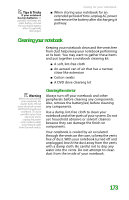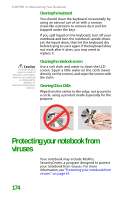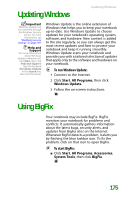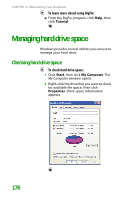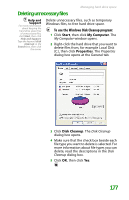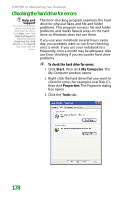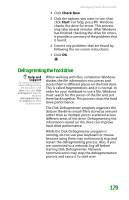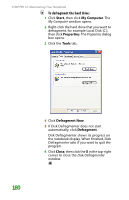Gateway MX6452 8511385 - User Guide Gateway Notebook - Page 188
Checking the hard drive for errors
 |
View all Gateway MX6452 manuals
Add to My Manuals
Save this manual to your list of manuals |
Page 188 highlights
CHAPTER 12: Maintaining Your Notebook Checking the hard drive for errors Help and Support For more information about checking the hard drive for errors, click Start, then click Help and Support. Type the keyword checking for disk errors in the Search box, then click the arrow. The Error-checking program examines the hard drive for physical flaws and file and folder problems. This program corrects file and folder problems and marks flawed areas on the hard drive so Windows does not use them. If you use your notebook several hours every day, you probably want to run Error-checking once a week. If you use your notebook less frequently, once a month may be adequate. Also use Error-checking if you encounter hard drive problems. To check the hard drive for errors: 1 Click Start, then click My Computer. The My Computer window opens. 2 Right-click the hard drive that you want to check for errors, for example Local Disk (C:), then click Properties. The Properties dialog box opens. 3 Click the Tools tab. 178