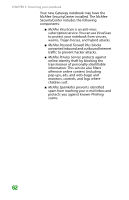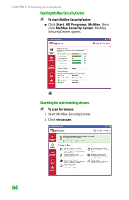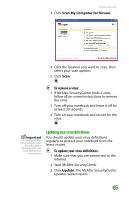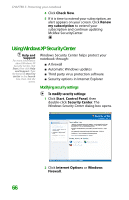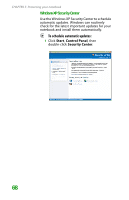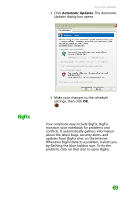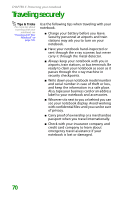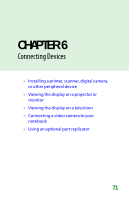Gateway MX6452 8511385 - User Guide Gateway Notebook - Page 76
Using Windows XP Security Center, Modifying security settings
 |
View all Gateway MX6452 manuals
Add to My Manuals
Save this manual to your list of manuals |
Page 76 highlights
CHAPTER 5: Protecting your notebook 4 Click Check Now. 5 If it is time to extend your subscription, an alert appears on your screen. Click Renew my subscription to extend your subscription and continue updating McAfee SecurityCenter. Using Windows XP Security Center Help and Support For more information about Windows XP Security Center, click Start, then click Help and Support. Type the keyword security center in the Search box, then click the arrow. Windows Security Center helps protect your notebook through: ■ A firewall ■ Automatic Windows updates ■ Third party virus protection software ■ Security options in Internet Explorer Modifying security settings To modify security settings: 1 Click Start, Control Panel, then double-click Security Center. The Windows Security Center dialog box opens. 2 Click Internet Options or Windows Firewall. 66