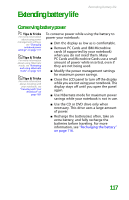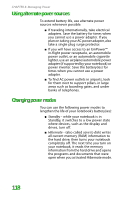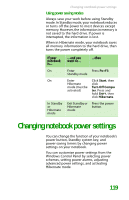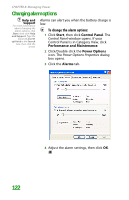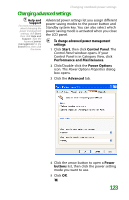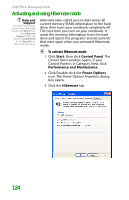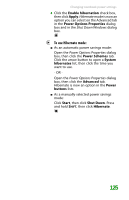Gateway MX6452 8511385 - User Guide Gateway Notebook - Page 130
Changing the power scheme
 |
View all Gateway MX6452 manuals
Add to My Manuals
Save this manual to your list of manuals |
Page 130 highlights
CHAPTER 8: Managing Power Changing the power scheme Help and Support For more information about changing the power scheme, click Start, then click Help and Support. Type the keyword power scheme in the Search box, then click the arrow. Power schemes (groups of power settings) let you change power saving options such as when the display or hard drive is automatically turned off. You can select one of the defined power schemes or create a custom power scheme. The processor installed in your notebook may use Intel® SpeedStep™ technology to conserve battery power. A SpeedStep-equipped processor can change its operating speed according to the power source. Your notebook's default settings operate the processor at full speed while connected to AC power and at reduced speed (which uses less power) while using battery power. You can modify the Intel SpeedStep settings by the power scheme you select. To change the power scheme: 1 Click Start, then click Control Panel. The Control Panel window opens. If your Control Panel is in Category View, click Performance and Maintenance. 120