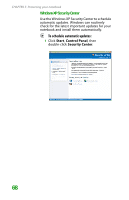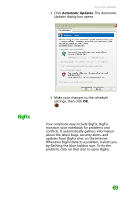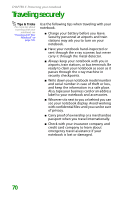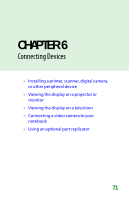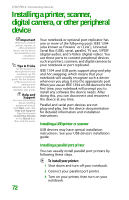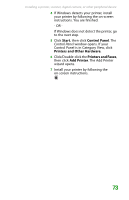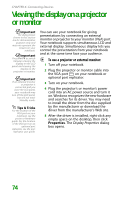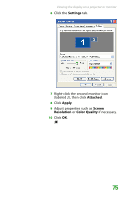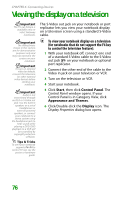Gateway MX6452 8511385 - User Guide Gateway Notebook - Page 82
Installing a printer, scanner, digital camera, or other peripheral device, Installing a USB printer
 |
View all Gateway MX6452 manuals
Add to My Manuals
Save this manual to your list of manuals |
Page 82 highlights
CHAPTER 6: Connecting Devices Installing a printer, scanner, digital camera, or other peripheral device Important Before you install a printer, scanner, or other peripheral device, see the device documentation and installation instructions. Tips & Tricks For the location of these ports on your notebook, see the poster or hardware guide. For the location of these ports on an optional port replicator, see the port replicator user guide. Help and Support For more information about installing peripheral devices, click Start, then click Help and Support. Type the keyword installing devices in the Search box, then click the arrow. Your notebook or optional port replicator has one or more of the following ports: IEEE 1394 (also known as Firewire® or i.Link®), Universal Serial Bus (USB), serial, parallel, TV out, S/PDIF (digital audio), and S-Video (digital video). You use these ports to connect peripheral devices such as printers, scanners, and digital cameras to your notebook or port replicator. IEEE 1394 and USB ports support plug-and-play and hot swapping, which means that your notebook will usually recognize such a device whenever you plug it into the appropriate port. When you use an IEEE 1394 or USB device for the first time, your notebook will prompt you to install any software the device needs. After doing this, you can disconnect and reconnect the device at any time. Parallel and serial port devices are not plug-and-play. See the device documentation for detailed information and installation instructions. Installing a USB printer or scanner USB devices may have special installation instructions. See your USB device's installation guide. Installing a parallel port printer You can usually install parallel port printers by following these steps. To install your printer: 1 Shut down and turn off your notebook. 2 Connect your parallel port printer. 3 Turn on your printer, then turn on your notebook. 72