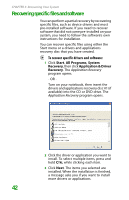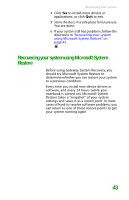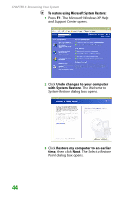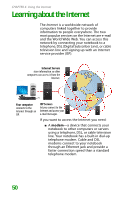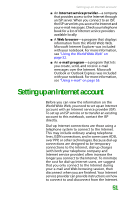Gateway MX6452 8511385 - User Guide Gateway Notebook - Page 56
Recovering your system from the hard drive, To recover from the hard drive
 |
View all Gateway MX6452 manuals
Add to My Manuals
Save this manual to your list of manuals |
Page 56 highlights
CHAPTER 3: Recovering Your System Recovering your system from the hard drive To recover from the hard drive: 1 Get the operating system disc that came with your notebook and have it ready. 2 If you can still run Windows, click Start, All Programs, System Recovery, System Recovery, then click Yes. Your notebook restarts, then the System Recovery program starts. Caution The Full System Restore option deletes all files on your hard drive except the restore files. Make sure that you back up all personal data files before continuing this process. - OR - Turn on or restart your notebook, then press F11 while your notebook is starting. 3 Insert the Operating System Recovery CD/DVD when prompted. The System Recovery program starts. 4 Click a system recovery option: ■ Full System Restore (Destructive) reformats the hard drive and restores the system software as it was when you purchased your notebook. This process deletes your data files. 46