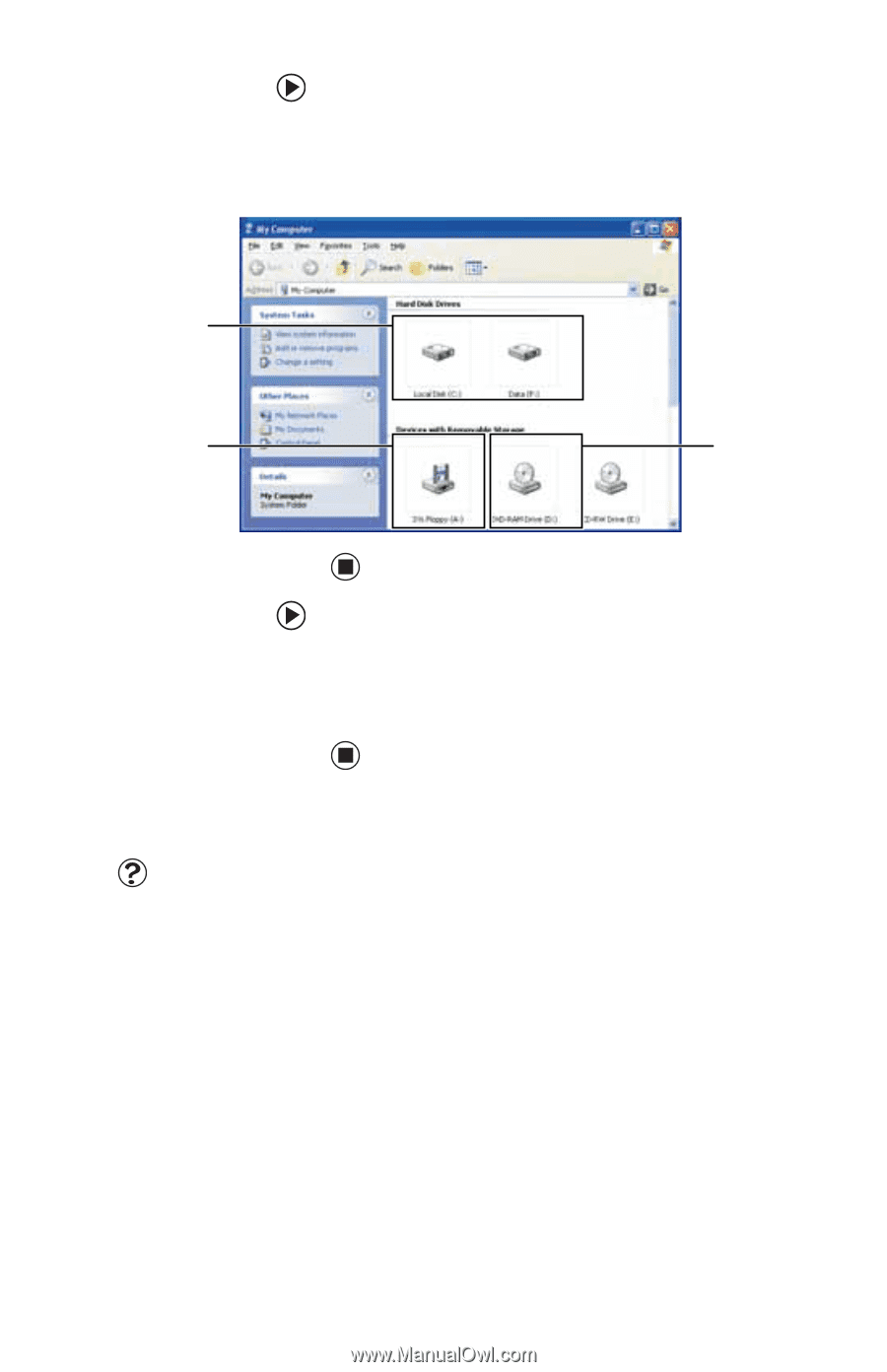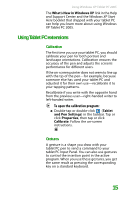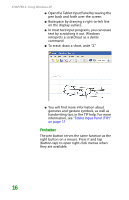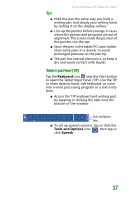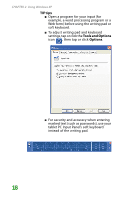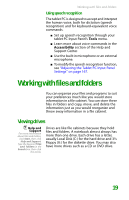Gateway MX6452 8511385 - User Guide Gateway Notebook - Page 30
Creating folders, To view the drives on your notebook, To see the files and folders on a drive
 |
View all Gateway MX6452 manuals
Add to My Manuals
Save this manual to your list of manuals |
Page 30 highlights
CHAPTER 2: Using Windows XP To view the drives on your notebook: ■ Click Start, then click My Computer on the Start menu. Hard drives Diskette Disc drive drive To see the files and folders on a drive: ■ Double-click the drive icon. If you do not see the contents of a drive after you double-click its icon, click Show the contents of this drive. Creating folders Help and Support For more information about creating files and folders, click Start, then click Help and Support. Type the keyword creating files and folders in the Search box, then click the arrow. Folders are much like the folders in a file cabinet. They can contain files and other folders. Files are much like paper documents-letters, spreadsheets, and pictures-that you keep on your notebook. In fact, all information on a notebook is stored in files. 20