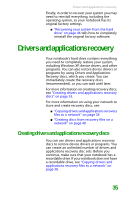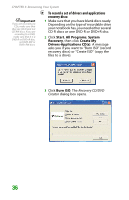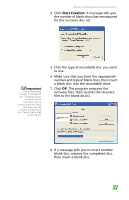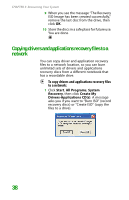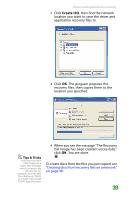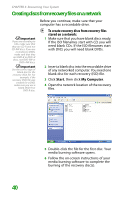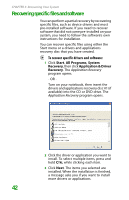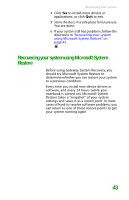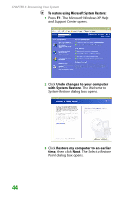Gateway MX6452 8511385 - User Guide Gateway Notebook - Page 50
Creating discs from recovery files on a network, To create recovery discs from recovery files
 |
View all Gateway MX6452 manuals
Add to My Manuals
Save this manual to your list of manuals |
Page 50 highlights
CHAPTER 3: Recovering Your System Creating discs from recovery files on a network Important If you are recording to CDs, make sure that they are CD-R and not CD-RW discs. If you are recording to DVDs, make sure that they are DVD-R or DVD+R discs, not DVD-RW or DVD+RW discs. Important Use the correct type of blank disc for the recovery (ISO) file. For example, if the recovery (ISO) file was created for a DVD, make sure you use a blank DVD+R or DVD-R disc. Before you continue, make sure that your computer has a recordable drive. To create recovery discs from recovery files stored on a network: 1 Make sure that you have blank discs ready. If the ISO filenames start with CD, you will need blank CDs. If the ISO filenames start with DVD, you will need blank DVDs. 2 Insert a blank disc into the recordable drive of any networked computer. You need one blank disc for each recovery (ISO) file. 3 Click Start, then click My Computer. 4 Open the network location of the recovery files. 5 Double-click the file for the first disc. Your media burning software opens. 6 Follow the on-screen instructions of your media burning software to complete the burning of the recovery disc(s). 40