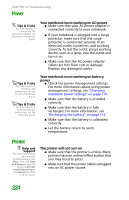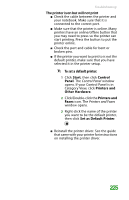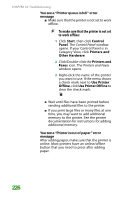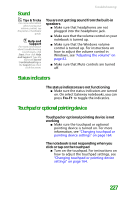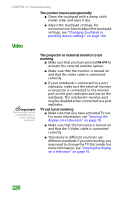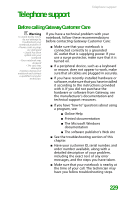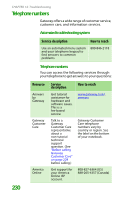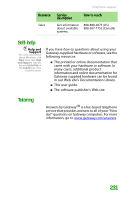Gateway MX6452 8511385 - User Guide Gateway Notebook - Page 239
Telephone support, Before calling Gateway Customer Care
 |
View all Gateway MX6452 manuals
Add to My Manuals
Save this manual to your list of manuals |
Page 239 highlights
Telephone support Telephone support Before calling Gateway Customer Care Warning To avoid bodily injury, do not attempt to troubleshoot your notebook problem if: • Power cords or plugs are damaged • Liquid has been spilled into your notebook • Your notebook was dropped • The case was damaged Instead, unplug your notebook and contact a qualified computer technician. If you have a technical problem with your notebook, follow these recommendations before contacting Gateway Customer Care: ■ Make sure that your notebook is connected correctly to a grounded AC outlet that is supplying power. If you use a surge protector, make sure that it is turned on. ■ If a peripheral device, such as a keyboard or mouse, does not appear to work, make sure that all cables are plugged in securely. ■ If you have recently installed hardware or software, make sure that you have installed it according to the instructions provided with it. If you did not purchase the hardware or software from Gateway, see the manufacturer's documentation and technical support resources. ■ If you have "how to" questions about using a program, see: ■ Online Help ■ Printed documentation ■ The Microsoft Windows documentation ■ The software publisher's Web site ■ See the troubleshooting section of this chapter. ■ Have your customer ID, serial number, and order number available, along with a detailed description of your problem, including the exact text of any error messages, and the steps you have taken. ■ Make sure that your notebook is nearby at the time of your call. The technician may have you follow troubleshooting steps. 229