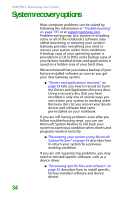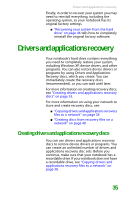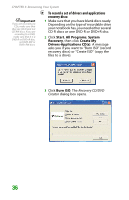Gateway MX6452 8511385 - User Guide Gateway Notebook - Page 41
Printing a document, To print a document
 |
View all Gateway MX6452 manuals
Add to My Manuals
Save this manual to your list of manuals |
Page 41 highlights
Working with documents 3 Click the arrow button to open the Look in list, then click the folder you want to open. If you do not see the folder you want, browse through the folders listed below the Look in list. Look in list 4 Double-click the document file name. The document opens. Printing a document Help and Support For more information about printing documents, click Start, then click Help and Support. Type the keyword printing in the Search box, then click the arrow. To print a document, you must have a printer connected to your notebook or have access to a network printer. For more information about installing or using your printer, see the printer documentation. To print a document: 1 Make sure that the printer is turned on and loaded with paper. 2 Start the program and open the document. 3 Click File, then click Print. The Print dialog box opens. 4 Set the print options, then click OK. The document prints. 31